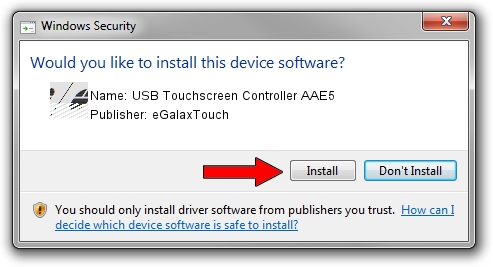Advertising seems to be blocked by your browser.
The ads help us provide this software and web site to you for free.
Please support our project by allowing our site to show ads.
Home /
Manufacturers /
eGalaxTouch /
USB Touchscreen Controller AAE5 /
USB/VID_0EEF&PID_AAE5 /
5.11.0.9020 Apr 20, 2011
eGalaxTouch USB Touchscreen Controller AAE5 - two ways of downloading and installing the driver
USB Touchscreen Controller AAE5 is a Mouse device. The developer of this driver was eGalaxTouch. The hardware id of this driver is USB/VID_0EEF&PID_AAE5.
1. Install eGalaxTouch USB Touchscreen Controller AAE5 driver manually
- Download the setup file for eGalaxTouch USB Touchscreen Controller AAE5 driver from the location below. This download link is for the driver version 5.11.0.9020 released on 2011-04-20.
- Run the driver installation file from a Windows account with administrative rights. If your UAC (User Access Control) is started then you will have to accept of the driver and run the setup with administrative rights.
- Go through the driver setup wizard, which should be quite straightforward. The driver setup wizard will analyze your PC for compatible devices and will install the driver.
- Shutdown and restart your PC and enjoy the fresh driver, as you can see it was quite smple.
This driver was rated with an average of 3.5 stars by 75694 users.
2. Using DriverMax to install eGalaxTouch USB Touchscreen Controller AAE5 driver
The advantage of using DriverMax is that it will install the driver for you in just a few seconds and it will keep each driver up to date, not just this one. How can you install a driver using DriverMax? Let's take a look!
- Open DriverMax and push on the yellow button that says ~SCAN FOR DRIVER UPDATES NOW~. Wait for DriverMax to analyze each driver on your computer.
- Take a look at the list of available driver updates. Search the list until you find the eGalaxTouch USB Touchscreen Controller AAE5 driver. Click on Update.
- That's it, you installed your first driver!

Jul 9 2016 9:11AM / Written by Daniel Statescu for DriverMax
follow @DanielStatescu