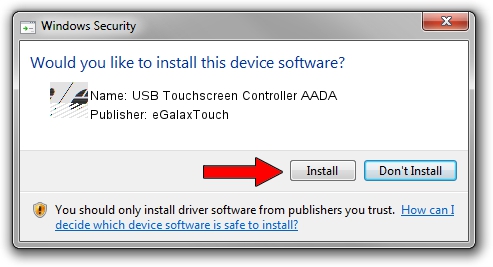Advertising seems to be blocked by your browser.
The ads help us provide this software and web site to you for free.
Please support our project by allowing our site to show ads.
Home /
Manufacturers /
eGalaxTouch /
USB Touchscreen Controller AADA /
USB/VID_0EEF&PID_AADA /
5.11.0.9020 Apr 20, 2011
eGalaxTouch USB Touchscreen Controller AADA - two ways of downloading and installing the driver
USB Touchscreen Controller AADA is a Mouse hardware device. This driver was developed by eGalaxTouch. The hardware id of this driver is USB/VID_0EEF&PID_AADA.
1. eGalaxTouch USB Touchscreen Controller AADA - install the driver manually
- Download the driver setup file for eGalaxTouch USB Touchscreen Controller AADA driver from the link below. This download link is for the driver version 5.11.0.9020 released on 2011-04-20.
- Run the driver setup file from a Windows account with the highest privileges (rights). If your User Access Control (UAC) is started then you will have to accept of the driver and run the setup with administrative rights.
- Go through the driver installation wizard, which should be pretty straightforward. The driver installation wizard will scan your PC for compatible devices and will install the driver.
- Shutdown and restart your PC and enjoy the fresh driver, as you can see it was quite smple.
This driver was rated with an average of 3.1 stars by 96147 users.
2. How to use DriverMax to install eGalaxTouch USB Touchscreen Controller AADA driver
The advantage of using DriverMax is that it will install the driver for you in just a few seconds and it will keep each driver up to date. How can you install a driver with DriverMax? Let's follow a few steps!
- Open DriverMax and push on the yellow button named ~SCAN FOR DRIVER UPDATES NOW~. Wait for DriverMax to scan and analyze each driver on your PC.
- Take a look at the list of driver updates. Search the list until you find the eGalaxTouch USB Touchscreen Controller AADA driver. Click on Update.
- Enjoy using the updated driver! :)

Jul 14 2016 12:37AM / Written by Dan Armano for DriverMax
follow @danarm