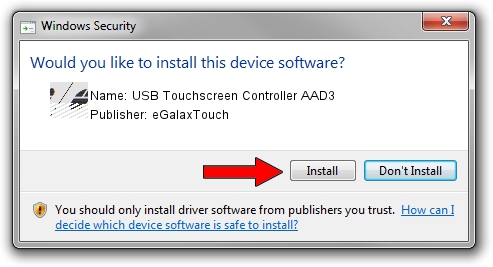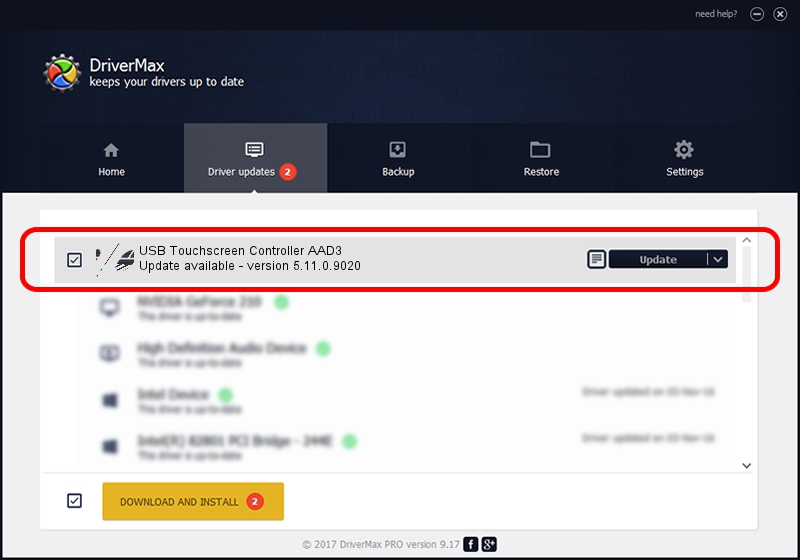Advertising seems to be blocked by your browser.
The ads help us provide this software and web site to you for free.
Please support our project by allowing our site to show ads.
Home /
Manufacturers /
eGalaxTouch /
USB Touchscreen Controller AAD3 /
USB/VID_0EEF&PID_AAD3 /
5.11.0.9020 Apr 20, 2011
eGalaxTouch USB Touchscreen Controller AAD3 how to download and install the driver
USB Touchscreen Controller AAD3 is a Mouse hardware device. This driver was developed by eGalaxTouch. The hardware id of this driver is USB/VID_0EEF&PID_AAD3; this string has to match your hardware.
1. eGalaxTouch USB Touchscreen Controller AAD3 - install the driver manually
- Download the setup file for eGalaxTouch USB Touchscreen Controller AAD3 driver from the link below. This download link is for the driver version 5.11.0.9020 released on 2011-04-20.
- Run the driver setup file from a Windows account with the highest privileges (rights). If your User Access Control (UAC) is running then you will have to confirm the installation of the driver and run the setup with administrative rights.
- Go through the driver installation wizard, which should be quite straightforward. The driver installation wizard will scan your PC for compatible devices and will install the driver.
- Shutdown and restart your computer and enjoy the fresh driver, it is as simple as that.
This driver received an average rating of 3.7 stars out of 93190 votes.
2. Using DriverMax to install eGalaxTouch USB Touchscreen Controller AAD3 driver
The most important advantage of using DriverMax is that it will setup the driver for you in the easiest possible way and it will keep each driver up to date. How can you install a driver with DriverMax? Let's follow a few steps!
- Start DriverMax and click on the yellow button that says ~SCAN FOR DRIVER UPDATES NOW~. Wait for DriverMax to scan and analyze each driver on your computer.
- Take a look at the list of available driver updates. Search the list until you find the eGalaxTouch USB Touchscreen Controller AAD3 driver. Click on Update.
- That's all, the driver is now installed!

Jul 14 2016 12:51AM / Written by Daniel Statescu for DriverMax
follow @DanielStatescu