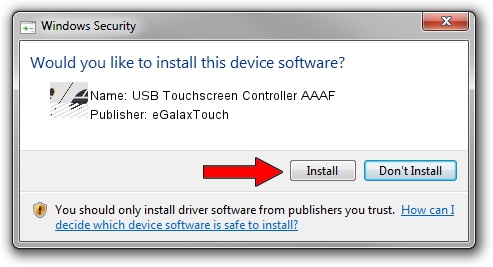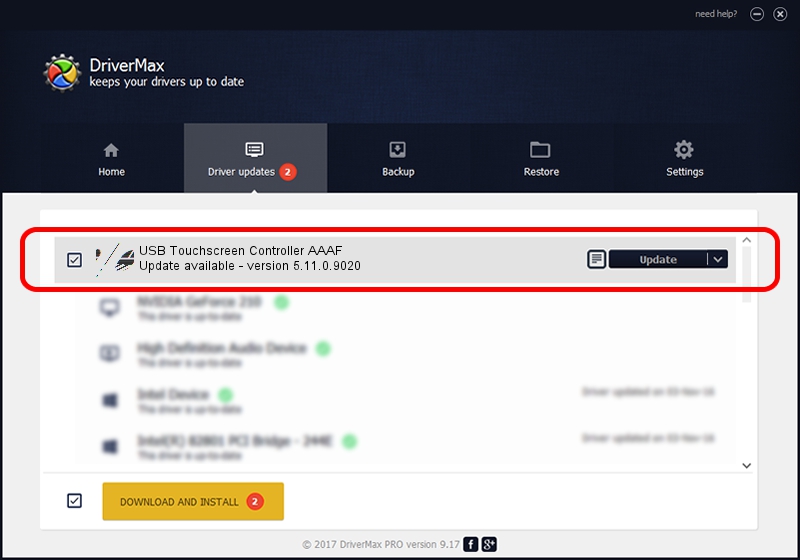Advertising seems to be blocked by your browser.
The ads help us provide this software and web site to you for free.
Please support our project by allowing our site to show ads.
Home /
Manufacturers /
eGalaxTouch /
USB Touchscreen Controller AAAF /
USB/VID_0EEF&PID_AAAF /
5.11.0.9020 Apr 20, 2011
Download and install eGalaxTouch USB Touchscreen Controller AAAF driver
USB Touchscreen Controller AAAF is a Mouse hardware device. This Windows driver was developed by eGalaxTouch. USB/VID_0EEF&PID_AAAF is the matching hardware id of this device.
1. How to manually install eGalaxTouch USB Touchscreen Controller AAAF driver
- You can download from the link below the driver installer file for the eGalaxTouch USB Touchscreen Controller AAAF driver. The archive contains version 5.11.0.9020 released on 2011-04-20 of the driver.
- Run the driver installer file from a user account with administrative rights. If your User Access Control (UAC) is started please confirm the installation of the driver and run the setup with administrative rights.
- Follow the driver setup wizard, which will guide you; it should be quite easy to follow. The driver setup wizard will analyze your computer and will install the right driver.
- When the operation finishes shutdown and restart your computer in order to use the updated driver. It is as simple as that to install a Windows driver!
Driver rating 4 stars out of 56406 votes.
2. The easy way: using DriverMax to install eGalaxTouch USB Touchscreen Controller AAAF driver
The most important advantage of using DriverMax is that it will setup the driver for you in just a few seconds and it will keep each driver up to date, not just this one. How can you install a driver using DriverMax? Let's see!
- Start DriverMax and push on the yellow button named ~SCAN FOR DRIVER UPDATES NOW~. Wait for DriverMax to scan and analyze each driver on your computer.
- Take a look at the list of available driver updates. Search the list until you locate the eGalaxTouch USB Touchscreen Controller AAAF driver. Click the Update button.
- That's it, you installed your first driver!

Jul 24 2016 4:44PM / Written by Daniel Statescu for DriverMax
follow @DanielStatescu