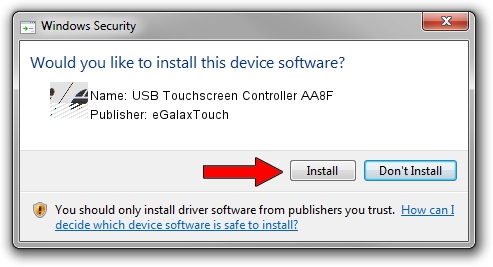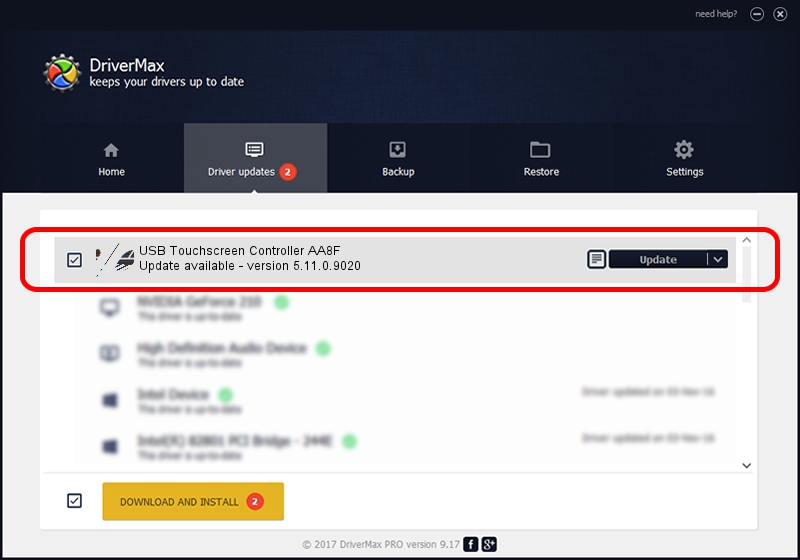Advertising seems to be blocked by your browser.
The ads help us provide this software and web site to you for free.
Please support our project by allowing our site to show ads.
Home /
Manufacturers /
eGalaxTouch /
USB Touchscreen Controller AA8F /
USB/VID_0EEF&PID_AA8F /
5.11.0.9020 Apr 20, 2011
eGalaxTouch USB Touchscreen Controller AA8F driver download and installation
USB Touchscreen Controller AA8F is a Mouse hardware device. The developer of this driver was eGalaxTouch. The hardware id of this driver is USB/VID_0EEF&PID_AA8F.
1. How to manually install eGalaxTouch USB Touchscreen Controller AA8F driver
- You can download from the link below the driver setup file for the eGalaxTouch USB Touchscreen Controller AA8F driver. The archive contains version 5.11.0.9020 dated 2011-04-20 of the driver.
- Run the driver installer file from a user account with administrative rights. If your UAC (User Access Control) is started please accept of the driver and run the setup with administrative rights.
- Go through the driver setup wizard, which will guide you; it should be pretty easy to follow. The driver setup wizard will scan your computer and will install the right driver.
- When the operation finishes shutdown and restart your PC in order to use the updated driver. It is as simple as that to install a Windows driver!
This driver received an average rating of 3.4 stars out of 50645 votes.
2. Installing the eGalaxTouch USB Touchscreen Controller AA8F driver using DriverMax: the easy way
The most important advantage of using DriverMax is that it will install the driver for you in the easiest possible way and it will keep each driver up to date, not just this one. How can you install a driver using DriverMax? Let's follow a few steps!
- Open DriverMax and push on the yellow button named ~SCAN FOR DRIVER UPDATES NOW~. Wait for DriverMax to analyze each driver on your computer.
- Take a look at the list of driver updates. Scroll the list down until you locate the eGalaxTouch USB Touchscreen Controller AA8F driver. Click on Update.
- Finished installing the driver!

Jul 24 2016 5:07PM / Written by Daniel Statescu for DriverMax
follow @DanielStatescu