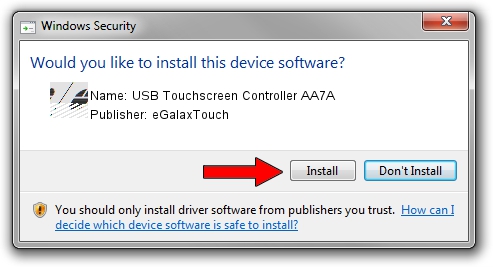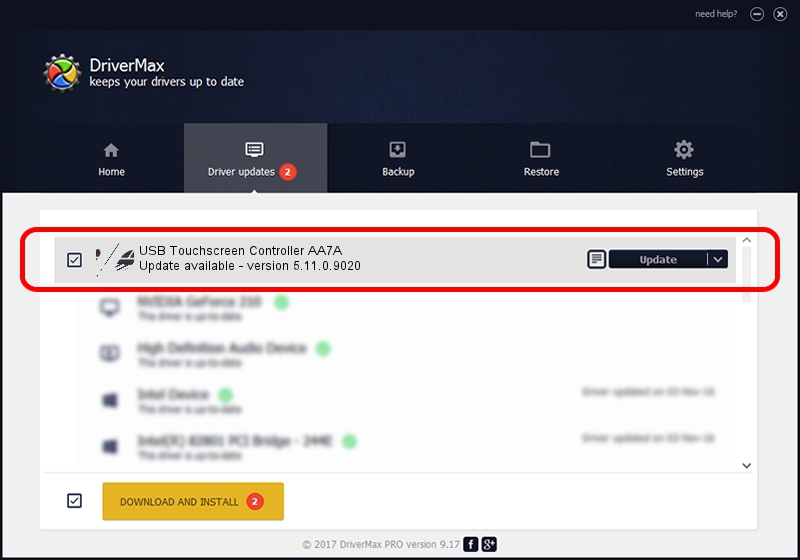Advertising seems to be blocked by your browser.
The ads help us provide this software and web site to you for free.
Please support our project by allowing our site to show ads.
Home /
Manufacturers /
eGalaxTouch /
USB Touchscreen Controller AA7A /
USB/VID_0EEF&PID_AA7A /
5.11.0.9020 Apr 20, 2011
eGalaxTouch USB Touchscreen Controller AA7A driver download and installation
USB Touchscreen Controller AA7A is a Mouse hardware device. This Windows driver was developed by eGalaxTouch. USB/VID_0EEF&PID_AA7A is the matching hardware id of this device.
1. How to manually install eGalaxTouch USB Touchscreen Controller AA7A driver
- You can download from the link below the driver installer file for the eGalaxTouch USB Touchscreen Controller AA7A driver. The archive contains version 5.11.0.9020 dated 2011-04-20 of the driver.
- Run the driver installer file from a user account with administrative rights. If your User Access Control (UAC) is running please accept of the driver and run the setup with administrative rights.
- Go through the driver setup wizard, which will guide you; it should be quite easy to follow. The driver setup wizard will scan your PC and will install the right driver.
- When the operation finishes shutdown and restart your computer in order to use the updated driver. It is as simple as that to install a Windows driver!
This driver was rated with an average of 3.3 stars by 12970 users.
2. Installing the eGalaxTouch USB Touchscreen Controller AA7A driver using DriverMax: the easy way
The advantage of using DriverMax is that it will setup the driver for you in the easiest possible way and it will keep each driver up to date, not just this one. How can you install a driver using DriverMax? Let's see!
- Open DriverMax and push on the yellow button named ~SCAN FOR DRIVER UPDATES NOW~. Wait for DriverMax to scan and analyze each driver on your computer.
- Take a look at the list of available driver updates. Search the list until you find the eGalaxTouch USB Touchscreen Controller AA7A driver. Click on Update.
- That's all, the driver is now installed!

Jul 29 2016 3:14AM / Written by Daniel Statescu for DriverMax
follow @DanielStatescu