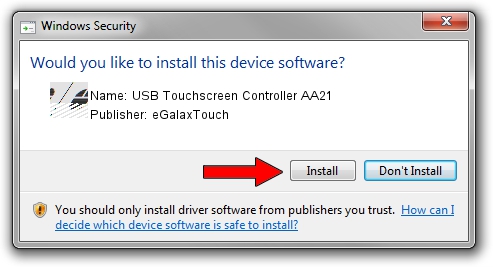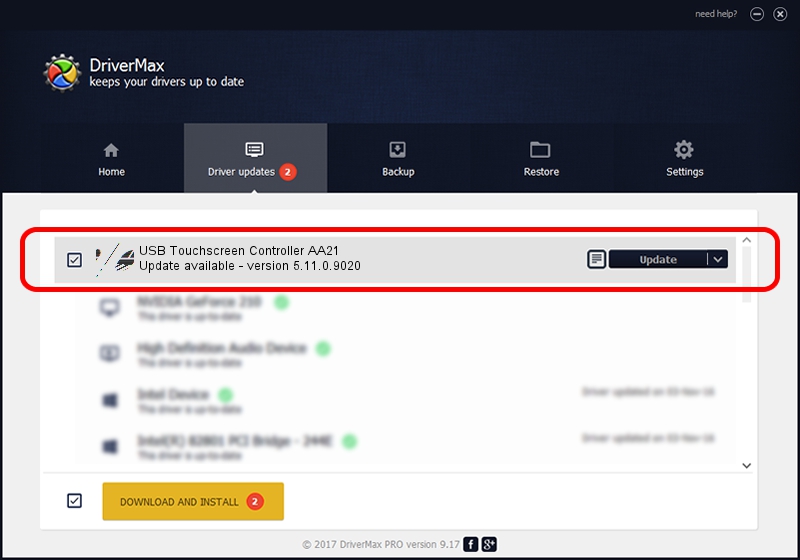Advertising seems to be blocked by your browser.
The ads help us provide this software and web site to you for free.
Please support our project by allowing our site to show ads.
Home /
Manufacturers /
eGalaxTouch /
USB Touchscreen Controller AA21 /
USB/VID_0EEF&PID_AA21 /
5.11.0.9020 Apr 20, 2011
Driver for eGalaxTouch USB Touchscreen Controller AA21 - downloading and installing it
USB Touchscreen Controller AA21 is a Mouse device. This driver was developed by eGalaxTouch. In order to make sure you are downloading the exact right driver the hardware id is USB/VID_0EEF&PID_AA21.
1. How to manually install eGalaxTouch USB Touchscreen Controller AA21 driver
- You can download from the link below the driver setup file for the eGalaxTouch USB Touchscreen Controller AA21 driver. The archive contains version 5.11.0.9020 released on 2011-04-20 of the driver.
- Run the driver installer file from a user account with administrative rights. If your User Access Control (UAC) is started please confirm the installation of the driver and run the setup with administrative rights.
- Follow the driver setup wizard, which will guide you; it should be quite easy to follow. The driver setup wizard will analyze your PC and will install the right driver.
- When the operation finishes restart your computer in order to use the updated driver. It is as simple as that to install a Windows driver!
This driver was rated with an average of 3.6 stars by 63195 users.
2. Installing the eGalaxTouch USB Touchscreen Controller AA21 driver using DriverMax: the easy way
The advantage of using DriverMax is that it will install the driver for you in the easiest possible way and it will keep each driver up to date. How easy can you install a driver using DriverMax? Let's take a look!
- Open DriverMax and press on the yellow button that says ~SCAN FOR DRIVER UPDATES NOW~. Wait for DriverMax to analyze each driver on your PC.
- Take a look at the list of driver updates. Search the list until you locate the eGalaxTouch USB Touchscreen Controller AA21 driver. Click on Update.
- That's all, the driver is now installed!

Jul 13 2016 8:34PM / Written by Daniel Statescu for DriverMax
follow @DanielStatescu