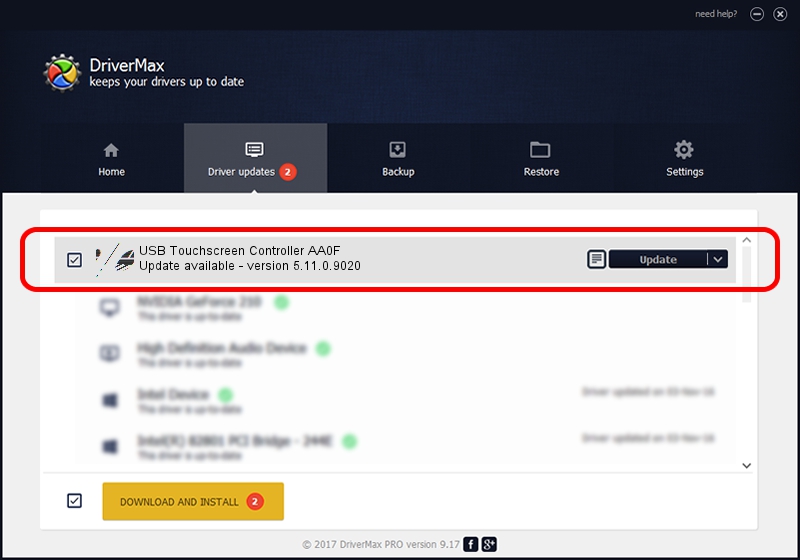Advertising seems to be blocked by your browser.
The ads help us provide this software and web site to you for free.
Please support our project by allowing our site to show ads.
Home /
Manufacturers /
eGalaxTouch /
USB Touchscreen Controller AA0F /
USB/VID_0EEF&PID_AA0F /
5.11.0.9020 Apr 20, 2011
eGalaxTouch USB Touchscreen Controller AA0F how to download and install the driver
USB Touchscreen Controller AA0F is a Mouse device. This Windows driver was developed by eGalaxTouch. The hardware id of this driver is USB/VID_0EEF&PID_AA0F; this string has to match your hardware.
1. How to manually install eGalaxTouch USB Touchscreen Controller AA0F driver
- Download the setup file for eGalaxTouch USB Touchscreen Controller AA0F driver from the link below. This download link is for the driver version 5.11.0.9020 released on 2011-04-20.
- Start the driver setup file from a Windows account with administrative rights. If your User Access Control (UAC) is running then you will have to confirm the installation of the driver and run the setup with administrative rights.
- Go through the driver installation wizard, which should be quite easy to follow. The driver installation wizard will analyze your PC for compatible devices and will install the driver.
- Restart your PC and enjoy the fresh driver, it is as simple as that.
This driver received an average rating of 3.6 stars out of 58158 votes.
2. How to install eGalaxTouch USB Touchscreen Controller AA0F driver using DriverMax
The most important advantage of using DriverMax is that it will install the driver for you in just a few seconds and it will keep each driver up to date, not just this one. How can you install a driver with DriverMax? Let's follow a few steps!
- Start DriverMax and click on the yellow button named ~SCAN FOR DRIVER UPDATES NOW~. Wait for DriverMax to scan and analyze each driver on your PC.
- Take a look at the list of detected driver updates. Scroll the list down until you find the eGalaxTouch USB Touchscreen Controller AA0F driver. Click the Update button.
- Finished installing the driver!

Jul 18 2016 10:44AM / Written by Daniel Statescu for DriverMax
follow @DanielStatescu