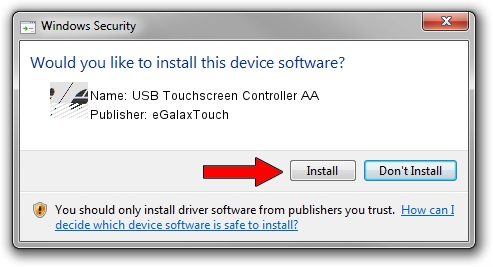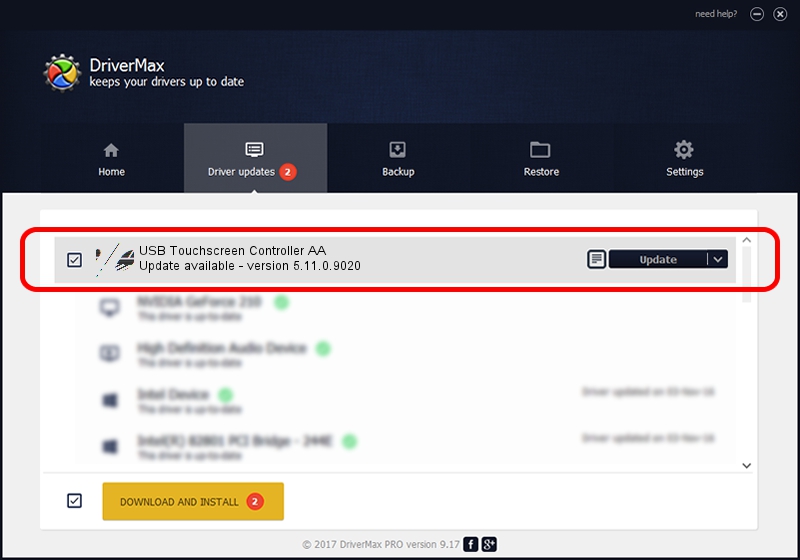Advertising seems to be blocked by your browser.
The ads help us provide this software and web site to you for free.
Please support our project by allowing our site to show ads.
Home /
Manufacturers /
eGalaxTouch /
USB Touchscreen Controller AA /
USB/VID_0EEF&PID_AA48 /
5.11.0.9020 Apr 20, 2011
eGalaxTouch USB Touchscreen Controller AA - two ways of downloading and installing the driver
USB Touchscreen Controller AA is a Mouse device. The Windows version of this driver was developed by eGalaxTouch. In order to make sure you are downloading the exact right driver the hardware id is USB/VID_0EEF&PID_AA48.
1. eGalaxTouch USB Touchscreen Controller AA - install the driver manually
- Download the setup file for eGalaxTouch USB Touchscreen Controller AA driver from the link below. This is the download link for the driver version 5.11.0.9020 dated 2011-04-20.
- Run the driver setup file from a Windows account with administrative rights. If your User Access Control Service (UAC) is enabled then you will have to accept of the driver and run the setup with administrative rights.
- Go through the driver installation wizard, which should be pretty easy to follow. The driver installation wizard will analyze your PC for compatible devices and will install the driver.
- Restart your computer and enjoy the updated driver, as you can see it was quite smple.
This driver was rated with an average of 3.5 stars by 53584 users.
2. How to install eGalaxTouch USB Touchscreen Controller AA driver using DriverMax
The advantage of using DriverMax is that it will setup the driver for you in just a few seconds and it will keep each driver up to date, not just this one. How easy can you install a driver with DriverMax? Let's follow a few steps!
- Open DriverMax and click on the yellow button that says ~SCAN FOR DRIVER UPDATES NOW~. Wait for DriverMax to analyze each driver on your computer.
- Take a look at the list of detected driver updates. Search the list until you locate the eGalaxTouch USB Touchscreen Controller AA driver. Click the Update button.
- That's all, the driver is now installed!