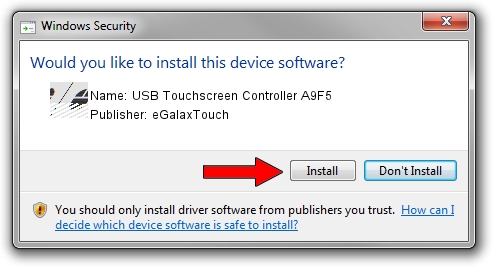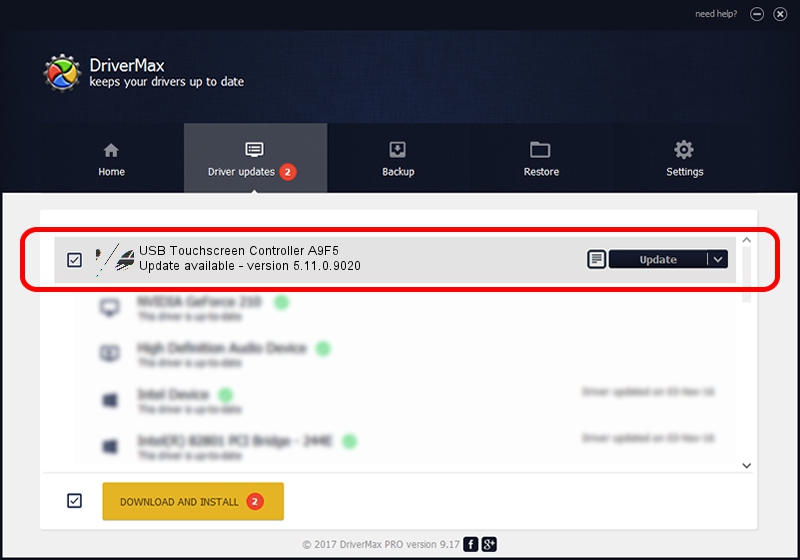Advertising seems to be blocked by your browser.
The ads help us provide this software and web site to you for free.
Please support our project by allowing our site to show ads.
Home /
Manufacturers /
eGalaxTouch /
USB Touchscreen Controller A9F5 /
USB/VID_0EEF&PID_A9F5 /
5.11.0.9020 Apr 20, 2011
eGalaxTouch USB Touchscreen Controller A9F5 how to download and install the driver
USB Touchscreen Controller A9F5 is a Mouse device. The developer of this driver was eGalaxTouch. USB/VID_0EEF&PID_A9F5 is the matching hardware id of this device.
1. How to manually install eGalaxTouch USB Touchscreen Controller A9F5 driver
- You can download from the link below the driver setup file for the eGalaxTouch USB Touchscreen Controller A9F5 driver. The archive contains version 5.11.0.9020 released on 2011-04-20 of the driver.
- Run the driver installer file from a user account with administrative rights. If your User Access Control (UAC) is enabled please accept of the driver and run the setup with administrative rights.
- Follow the driver setup wizard, which will guide you; it should be quite easy to follow. The driver setup wizard will analyze your PC and will install the right driver.
- When the operation finishes shutdown and restart your computer in order to use the updated driver. As you can see it was quite smple to install a Windows driver!
Driver rating 3 stars out of 74053 votes.
2. The easy way: using DriverMax to install eGalaxTouch USB Touchscreen Controller A9F5 driver
The advantage of using DriverMax is that it will install the driver for you in just a few seconds and it will keep each driver up to date, not just this one. How can you install a driver using DriverMax? Let's take a look!
- Start DriverMax and push on the yellow button that says ~SCAN FOR DRIVER UPDATES NOW~. Wait for DriverMax to analyze each driver on your computer.
- Take a look at the list of driver updates. Search the list until you find the eGalaxTouch USB Touchscreen Controller A9F5 driver. Click the Update button.
- That's all, the driver is now installed!