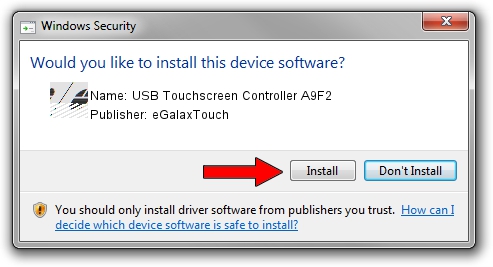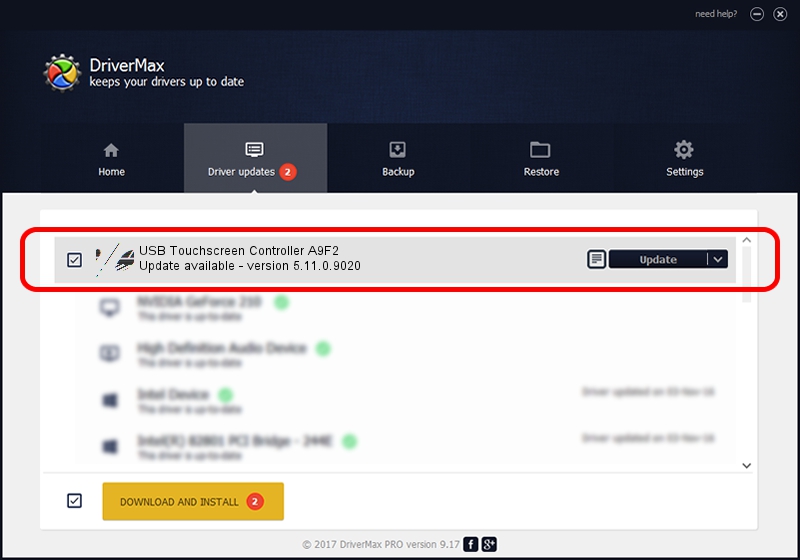Advertising seems to be blocked by your browser.
The ads help us provide this software and web site to you for free.
Please support our project by allowing our site to show ads.
Home /
Manufacturers /
eGalaxTouch /
USB Touchscreen Controller A9F2 /
USB/VID_0EEF&PID_A9F2 /
5.11.0.9020 Apr 20, 2011
eGalaxTouch USB Touchscreen Controller A9F2 how to download and install the driver
USB Touchscreen Controller A9F2 is a Mouse device. This driver was developed by eGalaxTouch. USB/VID_0EEF&PID_A9F2 is the matching hardware id of this device.
1. How to manually install eGalaxTouch USB Touchscreen Controller A9F2 driver
- Download the driver setup file for eGalaxTouch USB Touchscreen Controller A9F2 driver from the location below. This is the download link for the driver version 5.11.0.9020 dated 2011-04-20.
- Start the driver installation file from a Windows account with the highest privileges (rights). If your User Access Control Service (UAC) is started then you will have to confirm the installation of the driver and run the setup with administrative rights.
- Follow the driver setup wizard, which should be quite easy to follow. The driver setup wizard will scan your PC for compatible devices and will install the driver.
- Restart your computer and enjoy the new driver, it is as simple as that.
This driver received an average rating of 3.9 stars out of 73836 votes.
2. The easy way: using DriverMax to install eGalaxTouch USB Touchscreen Controller A9F2 driver
The advantage of using DriverMax is that it will setup the driver for you in the easiest possible way and it will keep each driver up to date, not just this one. How can you install a driver using DriverMax? Let's take a look!
- Start DriverMax and press on the yellow button named ~SCAN FOR DRIVER UPDATES NOW~. Wait for DriverMax to analyze each driver on your computer.
- Take a look at the list of available driver updates. Scroll the list down until you find the eGalaxTouch USB Touchscreen Controller A9F2 driver. Click the Update button.
- Finished installing the driver!

Jul 13 2016 2:23PM / Written by Daniel Statescu for DriverMax
follow @DanielStatescu