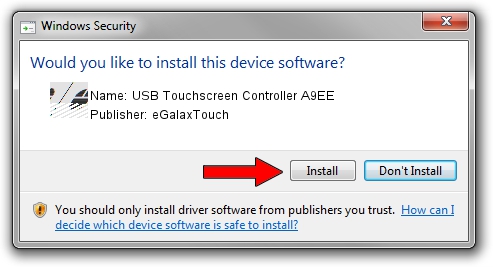Advertising seems to be blocked by your browser.
The ads help us provide this software and web site to you for free.
Please support our project by allowing our site to show ads.
Home /
Manufacturers /
eGalaxTouch /
USB Touchscreen Controller A9EE /
USB/VID_0EEF&PID_A9EE /
5.11.0.9020 Apr 20, 2011
eGalaxTouch USB Touchscreen Controller A9EE how to download and install the driver
USB Touchscreen Controller A9EE is a Mouse device. The Windows version of this driver was developed by eGalaxTouch. USB/VID_0EEF&PID_A9EE is the matching hardware id of this device.
1. Manually install eGalaxTouch USB Touchscreen Controller A9EE driver
- Download the driver setup file for eGalaxTouch USB Touchscreen Controller A9EE driver from the location below. This download link is for the driver version 5.11.0.9020 dated 2011-04-20.
- Run the driver setup file from a Windows account with administrative rights. If your UAC (User Access Control) is running then you will have to confirm the installation of the driver and run the setup with administrative rights.
- Go through the driver setup wizard, which should be pretty straightforward. The driver setup wizard will analyze your PC for compatible devices and will install the driver.
- Shutdown and restart your PC and enjoy the fresh driver, it is as simple as that.
This driver was installed by many users and received an average rating of 3.1 stars out of 72098 votes.
2. Using DriverMax to install eGalaxTouch USB Touchscreen Controller A9EE driver
The most important advantage of using DriverMax is that it will setup the driver for you in the easiest possible way and it will keep each driver up to date. How can you install a driver with DriverMax? Let's follow a few steps!
- Start DriverMax and push on the yellow button named ~SCAN FOR DRIVER UPDATES NOW~. Wait for DriverMax to analyze each driver on your PC.
- Take a look at the list of driver updates. Search the list until you find the eGalaxTouch USB Touchscreen Controller A9EE driver. Click the Update button.
- That's it, you installed your first driver!