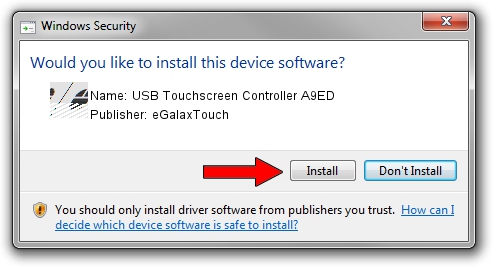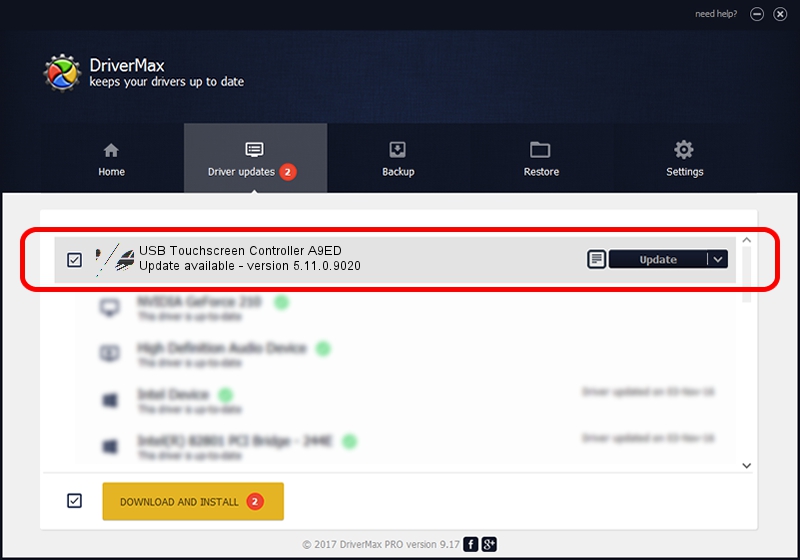Advertising seems to be blocked by your browser.
The ads help us provide this software and web site to you for free.
Please support our project by allowing our site to show ads.
Home /
Manufacturers /
eGalaxTouch /
USB Touchscreen Controller A9ED /
USB/VID_0EEF&PID_A9ED /
5.11.0.9020 Apr 20, 2011
eGalaxTouch USB Touchscreen Controller A9ED how to download and install the driver
USB Touchscreen Controller A9ED is a Mouse device. This driver was developed by eGalaxTouch. The hardware id of this driver is USB/VID_0EEF&PID_A9ED; this string has to match your hardware.
1. eGalaxTouch USB Touchscreen Controller A9ED driver - how to install it manually
- Download the driver setup file for eGalaxTouch USB Touchscreen Controller A9ED driver from the link below. This is the download link for the driver version 5.11.0.9020 dated 2011-04-20.
- Run the driver setup file from a Windows account with the highest privileges (rights). If your UAC (User Access Control) is enabled then you will have to accept of the driver and run the setup with administrative rights.
- Go through the driver setup wizard, which should be quite straightforward. The driver setup wizard will analyze your PC for compatible devices and will install the driver.
- Restart your PC and enjoy the new driver, it is as simple as that.
Driver rating 3.9 stars out of 71971 votes.
2. The easy way: using DriverMax to install eGalaxTouch USB Touchscreen Controller A9ED driver
The most important advantage of using DriverMax is that it will install the driver for you in just a few seconds and it will keep each driver up to date. How easy can you install a driver with DriverMax? Let's see!
- Open DriverMax and press on the yellow button that says ~SCAN FOR DRIVER UPDATES NOW~. Wait for DriverMax to scan and analyze each driver on your PC.
- Take a look at the list of detected driver updates. Scroll the list down until you find the eGalaxTouch USB Touchscreen Controller A9ED driver. Click on Update.
- That's all, the driver is now installed!

Jul 13 2016 2:25PM / Written by Andreea Kartman for DriverMax
follow @DeeaKartman