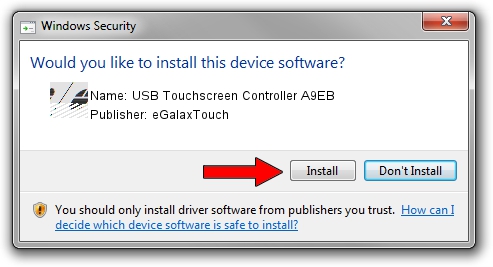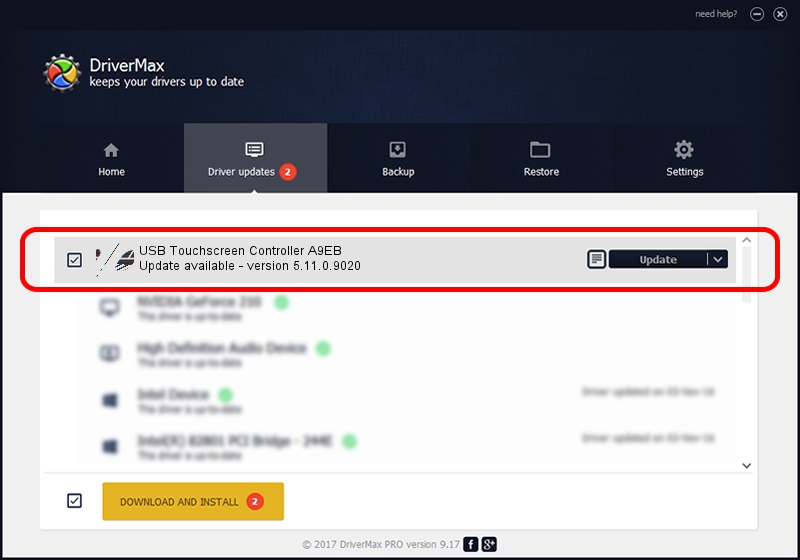Advertising seems to be blocked by your browser.
The ads help us provide this software and web site to you for free.
Please support our project by allowing our site to show ads.
Home /
Manufacturers /
eGalaxTouch /
USB Touchscreen Controller A9EB /
USB/VID_0EEF&PID_A9EB /
5.11.0.9020 Apr 20, 2011
eGalaxTouch USB Touchscreen Controller A9EB - two ways of downloading and installing the driver
USB Touchscreen Controller A9EB is a Mouse hardware device. This driver was developed by eGalaxTouch. USB/VID_0EEF&PID_A9EB is the matching hardware id of this device.
1. Manually install eGalaxTouch USB Touchscreen Controller A9EB driver
- You can download from the link below the driver setup file for the eGalaxTouch USB Touchscreen Controller A9EB driver. The archive contains version 5.11.0.9020 dated 2011-04-20 of the driver.
- Start the driver installer file from a user account with the highest privileges (rights). If your UAC (User Access Control) is enabled please accept of the driver and run the setup with administrative rights.
- Go through the driver installation wizard, which will guide you; it should be pretty easy to follow. The driver installation wizard will analyze your PC and will install the right driver.
- When the operation finishes shutdown and restart your computer in order to use the updated driver. As you can see it was quite smple to install a Windows driver!
This driver was rated with an average of 3.3 stars by 71742 users.
2. How to install eGalaxTouch USB Touchscreen Controller A9EB driver using DriverMax
The advantage of using DriverMax is that it will setup the driver for you in just a few seconds and it will keep each driver up to date. How can you install a driver using DriverMax? Let's follow a few steps!
- Open DriverMax and click on the yellow button named ~SCAN FOR DRIVER UPDATES NOW~. Wait for DriverMax to scan and analyze each driver on your PC.
- Take a look at the list of detected driver updates. Search the list until you find the eGalaxTouch USB Touchscreen Controller A9EB driver. Click on Update.
- That's all, the driver is now installed!