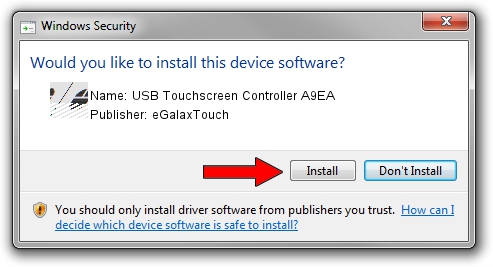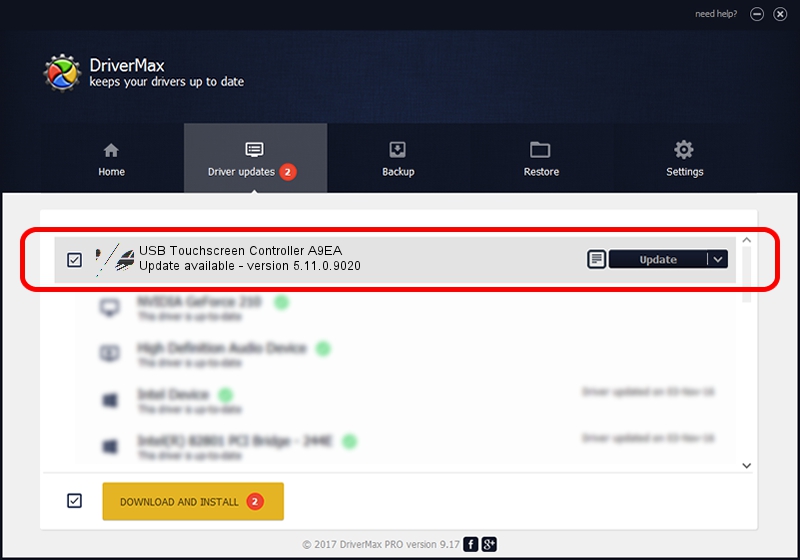Advertising seems to be blocked by your browser.
The ads help us provide this software and web site to you for free.
Please support our project by allowing our site to show ads.
Home /
Manufacturers /
eGalaxTouch /
USB Touchscreen Controller A9EA /
USB/VID_0EEF&PID_A9EA /
5.11.0.9020 Apr 20, 2011
Download and install eGalaxTouch USB Touchscreen Controller A9EA driver
USB Touchscreen Controller A9EA is a Mouse hardware device. This driver was developed by eGalaxTouch. The hardware id of this driver is USB/VID_0EEF&PID_A9EA.
1. Manually install eGalaxTouch USB Touchscreen Controller A9EA driver
- Download the setup file for eGalaxTouch USB Touchscreen Controller A9EA driver from the link below. This is the download link for the driver version 5.11.0.9020 dated 2011-04-20.
- Start the driver installation file from a Windows account with administrative rights. If your UAC (User Access Control) is enabled then you will have to confirm the installation of the driver and run the setup with administrative rights.
- Follow the driver setup wizard, which should be pretty straightforward. The driver setup wizard will analyze your PC for compatible devices and will install the driver.
- Restart your computer and enjoy the new driver, as you can see it was quite smple.
Driver rating 4 stars out of 71703 votes.
2. Using DriverMax to install eGalaxTouch USB Touchscreen Controller A9EA driver
The advantage of using DriverMax is that it will install the driver for you in just a few seconds and it will keep each driver up to date, not just this one. How easy can you install a driver using DriverMax? Let's see!
- Start DriverMax and press on the yellow button that says ~SCAN FOR DRIVER UPDATES NOW~. Wait for DriverMax to analyze each driver on your PC.
- Take a look at the list of detected driver updates. Search the list until you find the eGalaxTouch USB Touchscreen Controller A9EA driver. Click on Update.
- That's all, the driver is now installed!