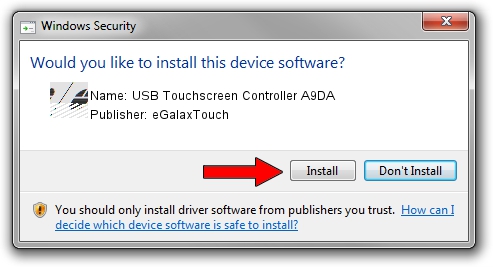Advertising seems to be blocked by your browser.
The ads help us provide this software and web site to you for free.
Please support our project by allowing our site to show ads.
Home /
Manufacturers /
eGalaxTouch /
USB Touchscreen Controller A9DA /
USB/VID_0EEF&PID_A9DA /
5.11.0.9020 Apr 20, 2011
eGalaxTouch USB Touchscreen Controller A9DA - two ways of downloading and installing the driver
USB Touchscreen Controller A9DA is a Mouse hardware device. This Windows driver was developed by eGalaxTouch. USB/VID_0EEF&PID_A9DA is the matching hardware id of this device.
1. eGalaxTouch USB Touchscreen Controller A9DA driver - how to install it manually
- You can download from the link below the driver setup file for the eGalaxTouch USB Touchscreen Controller A9DA driver. The archive contains version 5.11.0.9020 dated 2011-04-20 of the driver.
- Run the driver installer file from a user account with administrative rights. If your UAC (User Access Control) is running please accept of the driver and run the setup with administrative rights.
- Follow the driver setup wizard, which will guide you; it should be quite easy to follow. The driver setup wizard will scan your computer and will install the right driver.
- When the operation finishes shutdown and restart your PC in order to use the updated driver. It is as simple as that to install a Windows driver!
This driver was installed by many users and received an average rating of 3.6 stars out of 33372 votes.
2. How to use DriverMax to install eGalaxTouch USB Touchscreen Controller A9DA driver
The most important advantage of using DriverMax is that it will install the driver for you in just a few seconds and it will keep each driver up to date. How can you install a driver using DriverMax? Let's see!
- Start DriverMax and press on the yellow button that says ~SCAN FOR DRIVER UPDATES NOW~. Wait for DriverMax to analyze each driver on your computer.
- Take a look at the list of driver updates. Search the list until you find the eGalaxTouch USB Touchscreen Controller A9DA driver. Click on Update.
- That's it, you installed your first driver!

Jul 18 2016 9:18AM / Written by Daniel Statescu for DriverMax
follow @DanielStatescu