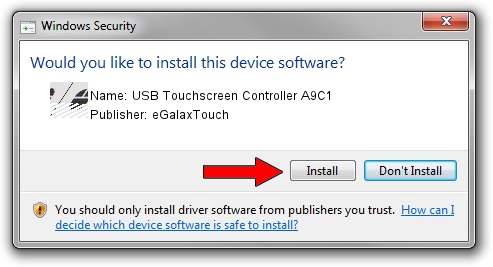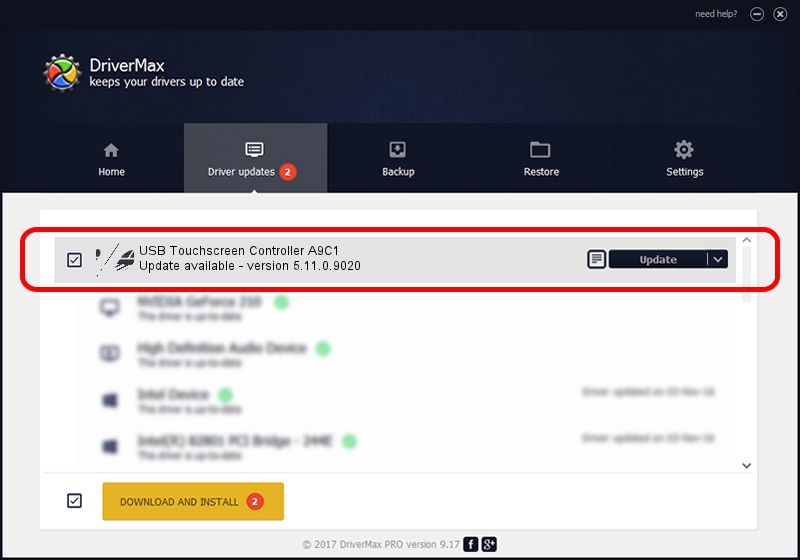Advertising seems to be blocked by your browser.
The ads help us provide this software and web site to you for free.
Please support our project by allowing our site to show ads.
Home /
Manufacturers /
eGalaxTouch /
USB Touchscreen Controller A9C1 /
USB/VID_0EEF&PID_A9C1 /
5.11.0.9020 Apr 20, 2011
eGalaxTouch USB Touchscreen Controller A9C1 driver download and installation
USB Touchscreen Controller A9C1 is a Mouse hardware device. The developer of this driver was eGalaxTouch. USB/VID_0EEF&PID_A9C1 is the matching hardware id of this device.
1. How to manually install eGalaxTouch USB Touchscreen Controller A9C1 driver
- You can download from the link below the driver setup file for the eGalaxTouch USB Touchscreen Controller A9C1 driver. The archive contains version 5.11.0.9020 released on 2011-04-20 of the driver.
- Run the driver installer file from a user account with the highest privileges (rights). If your UAC (User Access Control) is enabled please accept of the driver and run the setup with administrative rights.
- Follow the driver installation wizard, which will guide you; it should be pretty easy to follow. The driver installation wizard will analyze your PC and will install the right driver.
- When the operation finishes shutdown and restart your computer in order to use the updated driver. It is as simple as that to install a Windows driver!
This driver was rated with an average of 3.8 stars by 30611 users.
2. Using DriverMax to install eGalaxTouch USB Touchscreen Controller A9C1 driver
The advantage of using DriverMax is that it will setup the driver for you in the easiest possible way and it will keep each driver up to date. How can you install a driver using DriverMax? Let's take a look!
- Start DriverMax and push on the yellow button named ~SCAN FOR DRIVER UPDATES NOW~. Wait for DriverMax to scan and analyze each driver on your computer.
- Take a look at the list of available driver updates. Search the list until you find the eGalaxTouch USB Touchscreen Controller A9C1 driver. Click on Update.
- Enjoy using the updated driver! :)

Jul 18 2016 9:32AM / Written by Dan Armano for DriverMax
follow @danarm