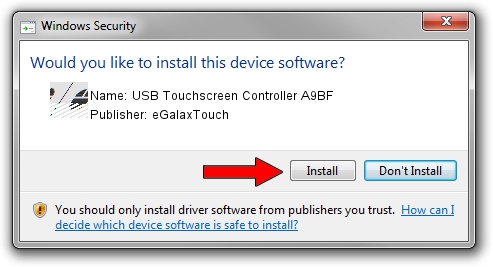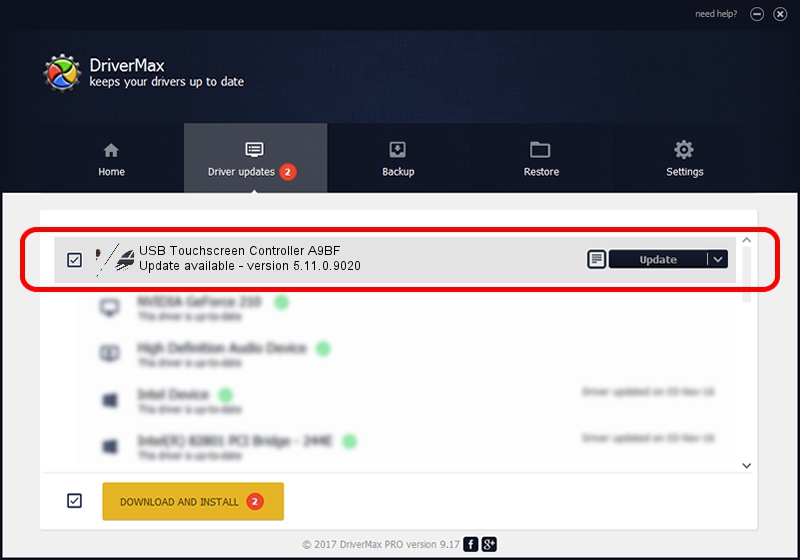Advertising seems to be blocked by your browser.
The ads help us provide this software and web site to you for free.
Please support our project by allowing our site to show ads.
Home /
Manufacturers /
eGalaxTouch /
USB Touchscreen Controller A9BF /
USB/VID_0EEF&PID_A9BF /
5.11.0.9020 Apr 20, 2011
Driver for eGalaxTouch USB Touchscreen Controller A9BF - downloading and installing it
USB Touchscreen Controller A9BF is a Mouse device. This driver was developed by eGalaxTouch. USB/VID_0EEF&PID_A9BF is the matching hardware id of this device.
1. Install eGalaxTouch USB Touchscreen Controller A9BF driver manually
- You can download from the link below the driver installer file for the eGalaxTouch USB Touchscreen Controller A9BF driver. The archive contains version 5.11.0.9020 released on 2011-04-20 of the driver.
- Run the driver installer file from a user account with the highest privileges (rights). If your User Access Control (UAC) is enabled please accept of the driver and run the setup with administrative rights.
- Go through the driver setup wizard, which will guide you; it should be quite easy to follow. The driver setup wizard will analyze your computer and will install the right driver.
- When the operation finishes shutdown and restart your computer in order to use the updated driver. It is as simple as that to install a Windows driver!
Driver rating 3.4 stars out of 30659 votes.
2. How to install eGalaxTouch USB Touchscreen Controller A9BF driver using DriverMax
The most important advantage of using DriverMax is that it will install the driver for you in just a few seconds and it will keep each driver up to date. How can you install a driver with DriverMax? Let's see!
- Start DriverMax and press on the yellow button that says ~SCAN FOR DRIVER UPDATES NOW~. Wait for DriverMax to analyze each driver on your computer.
- Take a look at the list of detected driver updates. Scroll the list down until you find the eGalaxTouch USB Touchscreen Controller A9BF driver. Click the Update button.
- That's it, you installed your first driver!

Jul 18 2016 9:33AM / Written by Andreea Kartman for DriverMax
follow @DeeaKartman