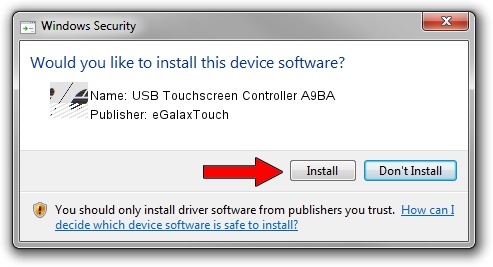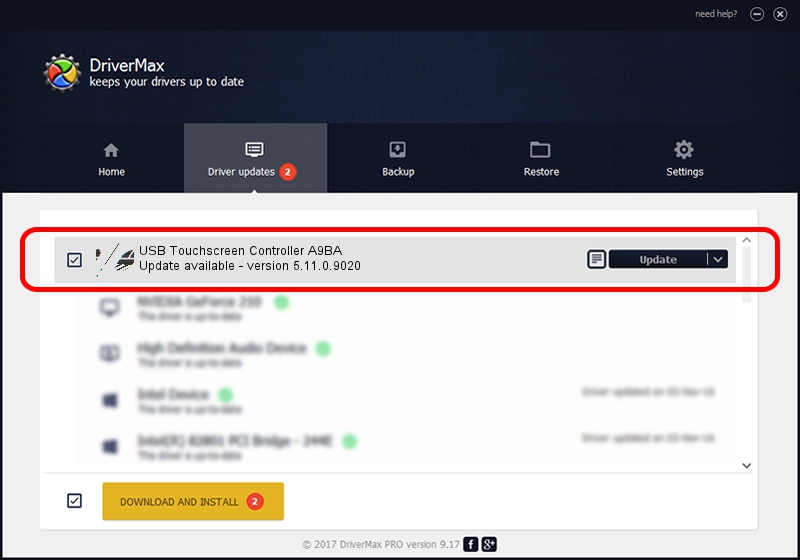Advertising seems to be blocked by your browser.
The ads help us provide this software and web site to you for free.
Please support our project by allowing our site to show ads.
Home /
Manufacturers /
eGalaxTouch /
USB Touchscreen Controller A9BA /
USB/VID_0EEF&PID_A9BA /
5.11.0.9020 Apr 20, 2011
eGalaxTouch USB Touchscreen Controller A9BA driver download and installation
USB Touchscreen Controller A9BA is a Mouse device. The developer of this driver was eGalaxTouch. USB/VID_0EEF&PID_A9BA is the matching hardware id of this device.
1. Install eGalaxTouch USB Touchscreen Controller A9BA driver manually
- Download the driver setup file for eGalaxTouch USB Touchscreen Controller A9BA driver from the link below. This is the download link for the driver version 5.11.0.9020 dated 2011-04-20.
- Run the driver installation file from a Windows account with administrative rights. If your User Access Control (UAC) is enabled then you will have to accept of the driver and run the setup with administrative rights.
- Follow the driver setup wizard, which should be quite easy to follow. The driver setup wizard will analyze your PC for compatible devices and will install the driver.
- Restart your PC and enjoy the updated driver, as you can see it was quite smple.
This driver was installed by many users and received an average rating of 3.6 stars out of 31478 votes.
2. Installing the eGalaxTouch USB Touchscreen Controller A9BA driver using DriverMax: the easy way
The most important advantage of using DriverMax is that it will install the driver for you in the easiest possible way and it will keep each driver up to date. How can you install a driver with DriverMax? Let's follow a few steps!
- Open DriverMax and click on the yellow button named ~SCAN FOR DRIVER UPDATES NOW~. Wait for DriverMax to analyze each driver on your computer.
- Take a look at the list of detected driver updates. Search the list until you locate the eGalaxTouch USB Touchscreen Controller A9BA driver. Click on Update.
- That's it, you installed your first driver!

Jul 18 2016 9:34AM / Written by Dan Armano for DriverMax
follow @danarm