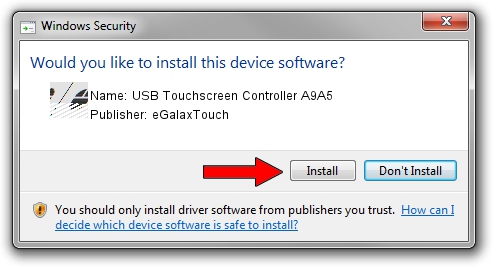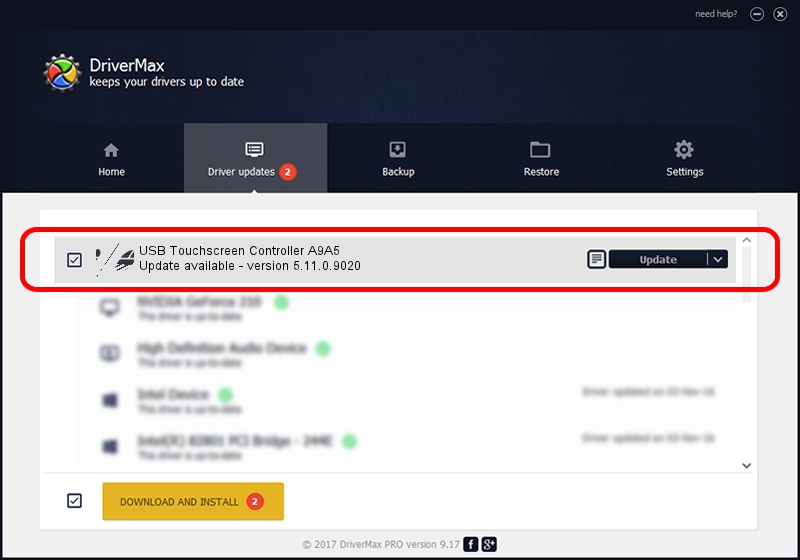Advertising seems to be blocked by your browser.
The ads help us provide this software and web site to you for free.
Please support our project by allowing our site to show ads.
Home /
Manufacturers /
eGalaxTouch /
USB Touchscreen Controller A9A5 /
USB/VID_0EEF&PID_A9A5 /
5.11.0.9020 Apr 20, 2011
eGalaxTouch USB Touchscreen Controller A9A5 how to download and install the driver
USB Touchscreen Controller A9A5 is a Mouse hardware device. This driver was developed by eGalaxTouch. The hardware id of this driver is USB/VID_0EEF&PID_A9A5.
1. eGalaxTouch USB Touchscreen Controller A9A5 - install the driver manually
- Download the setup file for eGalaxTouch USB Touchscreen Controller A9A5 driver from the link below. This is the download link for the driver version 5.11.0.9020 released on 2011-04-20.
- Run the driver installation file from a Windows account with administrative rights. If your UAC (User Access Control) is enabled then you will have to confirm the installation of the driver and run the setup with administrative rights.
- Follow the driver setup wizard, which should be quite easy to follow. The driver setup wizard will analyze your PC for compatible devices and will install the driver.
- Restart your PC and enjoy the new driver, as you can see it was quite smple.
This driver was rated with an average of 3.1 stars by 78135 users.
2. Installing the eGalaxTouch USB Touchscreen Controller A9A5 driver using DriverMax: the easy way
The most important advantage of using DriverMax is that it will setup the driver for you in just a few seconds and it will keep each driver up to date, not just this one. How can you install a driver using DriverMax? Let's see!
- Start DriverMax and press on the yellow button that says ~SCAN FOR DRIVER UPDATES NOW~. Wait for DriverMax to analyze each driver on your computer.
- Take a look at the list of driver updates. Search the list until you find the eGalaxTouch USB Touchscreen Controller A9A5 driver. Click the Update button.
- Finished installing the driver!

Jul 30 2016 6:40AM / Written by Dan Armano for DriverMax
follow @danarm