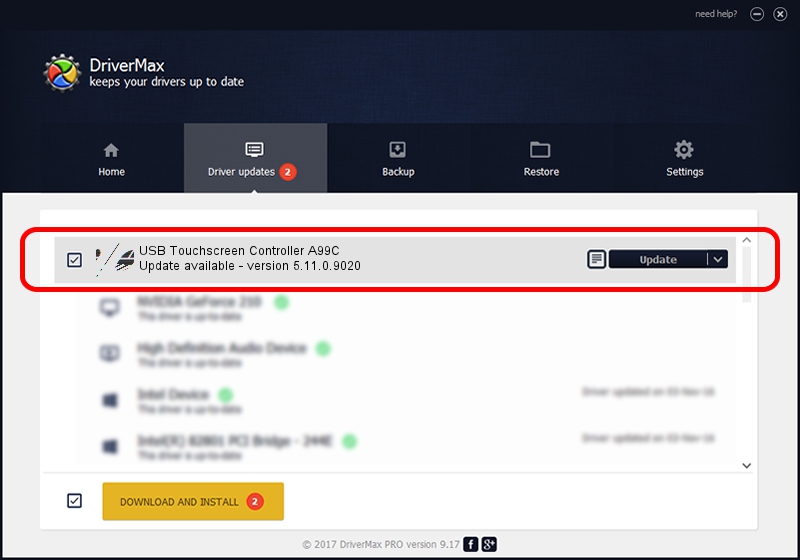Advertising seems to be blocked by your browser.
The ads help us provide this software and web site to you for free.
Please support our project by allowing our site to show ads.
Home /
Manufacturers /
eGalaxTouch /
USB Touchscreen Controller A99C /
USB/VID_0EEF&PID_A99C /
5.11.0.9020 Apr 20, 2011
eGalaxTouch USB Touchscreen Controller A99C how to download and install the driver
USB Touchscreen Controller A99C is a Mouse hardware device. This Windows driver was developed by eGalaxTouch. The hardware id of this driver is USB/VID_0EEF&PID_A99C; this string has to match your hardware.
1. How to manually install eGalaxTouch USB Touchscreen Controller A99C driver
- Download the driver setup file for eGalaxTouch USB Touchscreen Controller A99C driver from the link below. This download link is for the driver version 5.11.0.9020 dated 2011-04-20.
- Run the driver setup file from a Windows account with the highest privileges (rights). If your User Access Control (UAC) is running then you will have to confirm the installation of the driver and run the setup with administrative rights.
- Go through the driver installation wizard, which should be pretty straightforward. The driver installation wizard will scan your PC for compatible devices and will install the driver.
- Shutdown and restart your PC and enjoy the new driver, it is as simple as that.
Driver rating 3.9 stars out of 77286 votes.
2. Using DriverMax to install eGalaxTouch USB Touchscreen Controller A99C driver
The most important advantage of using DriverMax is that it will setup the driver for you in the easiest possible way and it will keep each driver up to date, not just this one. How easy can you install a driver using DriverMax? Let's take a look!
- Open DriverMax and press on the yellow button named ~SCAN FOR DRIVER UPDATES NOW~. Wait for DriverMax to scan and analyze each driver on your PC.
- Take a look at the list of available driver updates. Scroll the list down until you locate the eGalaxTouch USB Touchscreen Controller A99C driver. Click the Update button.
- Enjoy using the updated driver! :)

Jul 30 2016 6:44AM / Written by Dan Armano for DriverMax
follow @danarm