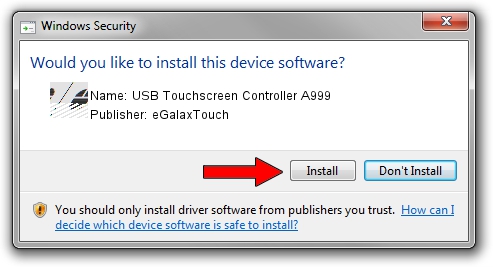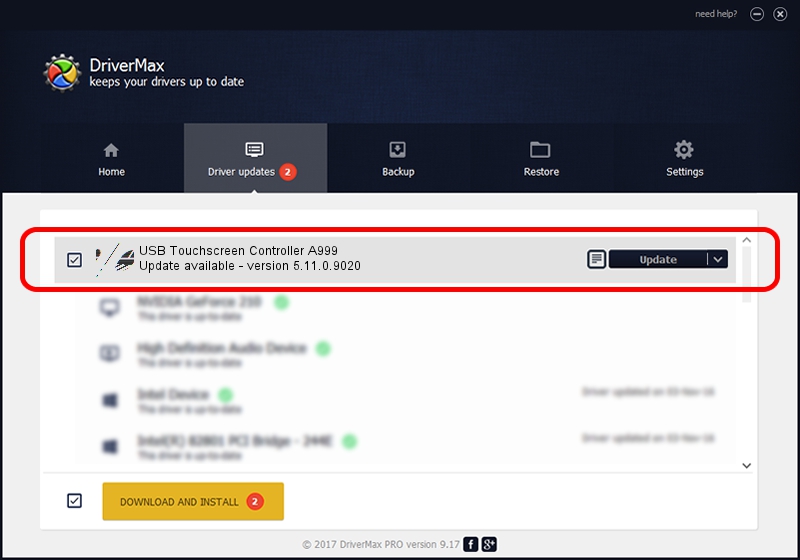Advertising seems to be blocked by your browser.
The ads help us provide this software and web site to you for free.
Please support our project by allowing our site to show ads.
Home /
Manufacturers /
eGalaxTouch /
USB Touchscreen Controller A999 /
USB/VID_0EEF&PID_A999 /
5.11.0.9020 Apr 20, 2011
eGalaxTouch USB Touchscreen Controller A999 how to download and install the driver
USB Touchscreen Controller A999 is a Mouse device. This Windows driver was developed by eGalaxTouch. The hardware id of this driver is USB/VID_0EEF&PID_A999.
1. eGalaxTouch USB Touchscreen Controller A999 driver - how to install it manually
- Download the driver setup file for eGalaxTouch USB Touchscreen Controller A999 driver from the location below. This is the download link for the driver version 5.11.0.9020 dated 2011-04-20.
- Run the driver installation file from a Windows account with the highest privileges (rights). If your User Access Control (UAC) is started then you will have to accept of the driver and run the setup with administrative rights.
- Follow the driver installation wizard, which should be quite straightforward. The driver installation wizard will scan your PC for compatible devices and will install the driver.
- Shutdown and restart your PC and enjoy the fresh driver, it is as simple as that.
This driver received an average rating of 3.8 stars out of 10359 votes.
2. Installing the eGalaxTouch USB Touchscreen Controller A999 driver using DriverMax: the easy way
The most important advantage of using DriverMax is that it will install the driver for you in the easiest possible way and it will keep each driver up to date, not just this one. How easy can you install a driver using DriverMax? Let's follow a few steps!
- Open DriverMax and click on the yellow button named ~SCAN FOR DRIVER UPDATES NOW~. Wait for DriverMax to scan and analyze each driver on your PC.
- Take a look at the list of driver updates. Scroll the list down until you locate the eGalaxTouch USB Touchscreen Controller A999 driver. Click the Update button.
- Finished installing the driver!

Aug 1 2016 11:40AM / Written by Daniel Statescu for DriverMax
follow @DanielStatescu