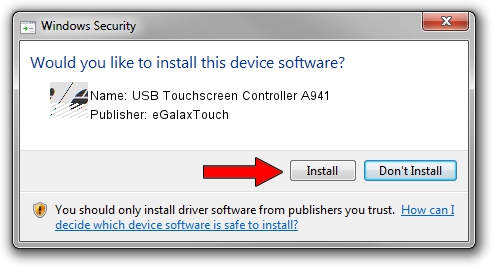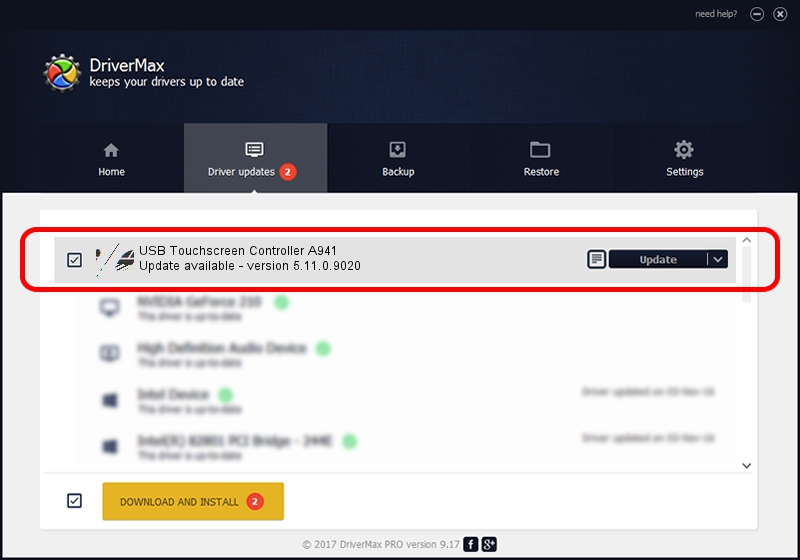Advertising seems to be blocked by your browser.
The ads help us provide this software and web site to you for free.
Please support our project by allowing our site to show ads.
Home /
Manufacturers /
eGalaxTouch /
USB Touchscreen Controller A941 /
USB/VID_0EEF&PID_A941 /
5.11.0.9020 Apr 20, 2011
eGalaxTouch USB Touchscreen Controller A941 - two ways of downloading and installing the driver
USB Touchscreen Controller A941 is a Mouse device. This Windows driver was developed by eGalaxTouch. In order to make sure you are downloading the exact right driver the hardware id is USB/VID_0EEF&PID_A941.
1. Manually install eGalaxTouch USB Touchscreen Controller A941 driver
- Download the setup file for eGalaxTouch USB Touchscreen Controller A941 driver from the location below. This is the download link for the driver version 5.11.0.9020 dated 2011-04-20.
- Run the driver installation file from a Windows account with the highest privileges (rights). If your User Access Control Service (UAC) is started then you will have to confirm the installation of the driver and run the setup with administrative rights.
- Follow the driver installation wizard, which should be quite easy to follow. The driver installation wizard will scan your PC for compatible devices and will install the driver.
- Shutdown and restart your computer and enjoy the new driver, it is as simple as that.
Driver rating 4 stars out of 14492 votes.
2. Installing the eGalaxTouch USB Touchscreen Controller A941 driver using DriverMax: the easy way
The advantage of using DriverMax is that it will install the driver for you in just a few seconds and it will keep each driver up to date, not just this one. How easy can you install a driver using DriverMax? Let's take a look!
- Start DriverMax and push on the yellow button that says ~SCAN FOR DRIVER UPDATES NOW~. Wait for DriverMax to analyze each driver on your computer.
- Take a look at the list of detected driver updates. Search the list until you find the eGalaxTouch USB Touchscreen Controller A941 driver. Click the Update button.
- Enjoy using the updated driver! :)

Jul 3 2016 3:39PM / Written by Dan Armano for DriverMax
follow @danarm