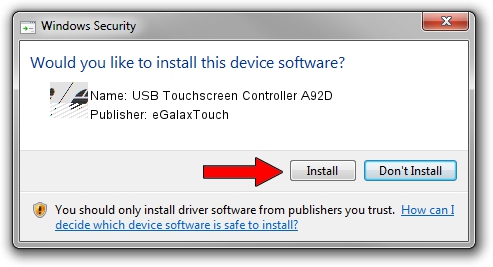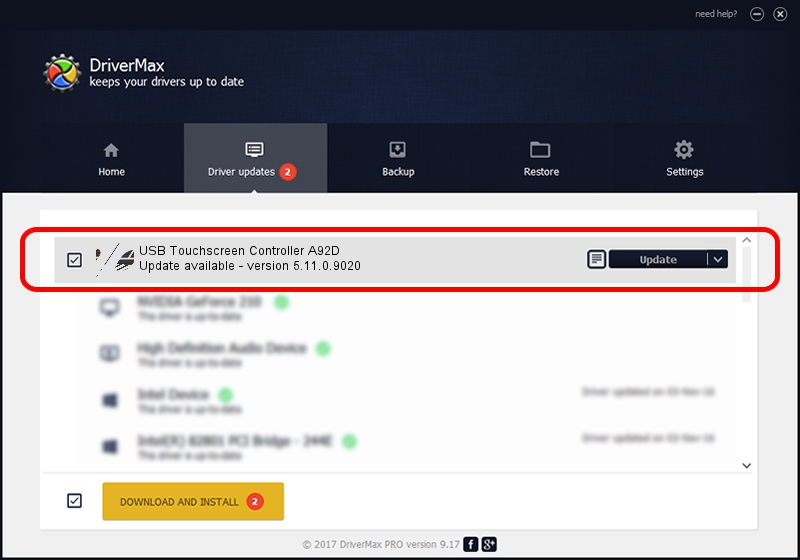Advertising seems to be blocked by your browser.
The ads help us provide this software and web site to you for free.
Please support our project by allowing our site to show ads.
Home /
Manufacturers /
eGalaxTouch /
USB Touchscreen Controller A92D /
USB/VID_0EEF&PID_A92D /
5.11.0.9020 Apr 20, 2011
eGalaxTouch USB Touchscreen Controller A92D how to download and install the driver
USB Touchscreen Controller A92D is a Mouse hardware device. The Windows version of this driver was developed by eGalaxTouch. The hardware id of this driver is USB/VID_0EEF&PID_A92D.
1. Install eGalaxTouch USB Touchscreen Controller A92D driver manually
- Download the driver setup file for eGalaxTouch USB Touchscreen Controller A92D driver from the link below. This download link is for the driver version 5.11.0.9020 released on 2011-04-20.
- Run the driver installation file from a Windows account with administrative rights. If your User Access Control Service (UAC) is running then you will have to accept of the driver and run the setup with administrative rights.
- Follow the driver setup wizard, which should be quite straightforward. The driver setup wizard will scan your PC for compatible devices and will install the driver.
- Restart your computer and enjoy the updated driver, it is as simple as that.
This driver received an average rating of 3.6 stars out of 31372 votes.
2. How to install eGalaxTouch USB Touchscreen Controller A92D driver using DriverMax
The advantage of using DriverMax is that it will install the driver for you in the easiest possible way and it will keep each driver up to date. How can you install a driver using DriverMax? Let's take a look!
- Start DriverMax and press on the yellow button that says ~SCAN FOR DRIVER UPDATES NOW~. Wait for DriverMax to scan and analyze each driver on your PC.
- Take a look at the list of available driver updates. Scroll the list down until you locate the eGalaxTouch USB Touchscreen Controller A92D driver. Click on Update.
- Enjoy using the updated driver! :)

Jul 11 2016 10:19AM / Written by Daniel Statescu for DriverMax
follow @DanielStatescu