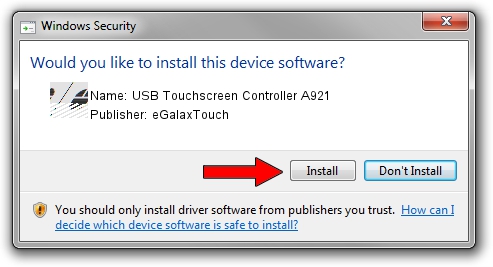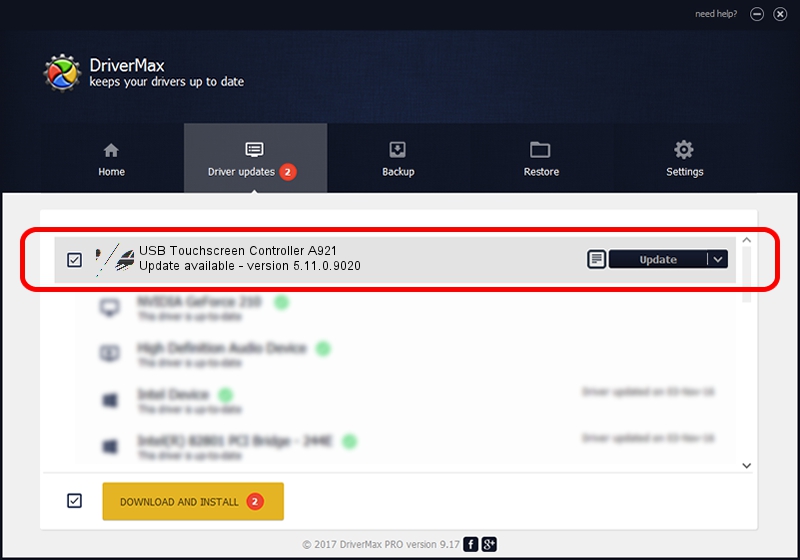Advertising seems to be blocked by your browser.
The ads help us provide this software and web site to you for free.
Please support our project by allowing our site to show ads.
Home /
Manufacturers /
eGalaxTouch /
USB Touchscreen Controller A921 /
USB/VID_0EEF&PID_A921 /
5.11.0.9020 Apr 20, 2011
eGalaxTouch USB Touchscreen Controller A921 - two ways of downloading and installing the driver
USB Touchscreen Controller A921 is a Mouse device. The Windows version of this driver was developed by eGalaxTouch. The hardware id of this driver is USB/VID_0EEF&PID_A921.
1. eGalaxTouch USB Touchscreen Controller A921 driver - how to install it manually
- Download the setup file for eGalaxTouch USB Touchscreen Controller A921 driver from the location below. This is the download link for the driver version 5.11.0.9020 released on 2011-04-20.
- Start the driver setup file from a Windows account with administrative rights. If your User Access Control (UAC) is running then you will have to accept of the driver and run the setup with administrative rights.
- Go through the driver installation wizard, which should be pretty straightforward. The driver installation wizard will scan your PC for compatible devices and will install the driver.
- Restart your PC and enjoy the new driver, as you can see it was quite smple.
Driver rating 4 stars out of 69672 votes.
2. How to use DriverMax to install eGalaxTouch USB Touchscreen Controller A921 driver
The most important advantage of using DriverMax is that it will setup the driver for you in the easiest possible way and it will keep each driver up to date, not just this one. How can you install a driver using DriverMax? Let's see!
- Start DriverMax and click on the yellow button named ~SCAN FOR DRIVER UPDATES NOW~. Wait for DriverMax to analyze each driver on your PC.
- Take a look at the list of detected driver updates. Search the list until you locate the eGalaxTouch USB Touchscreen Controller A921 driver. Click the Update button.
- Finished installing the driver!

Jul 11 2016 10:23AM / Written by Dan Armano for DriverMax
follow @danarm