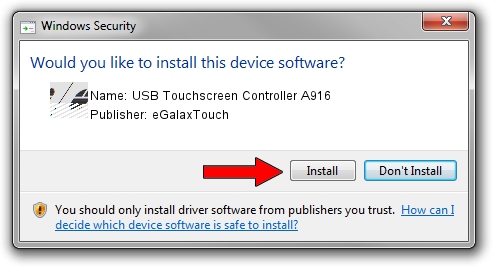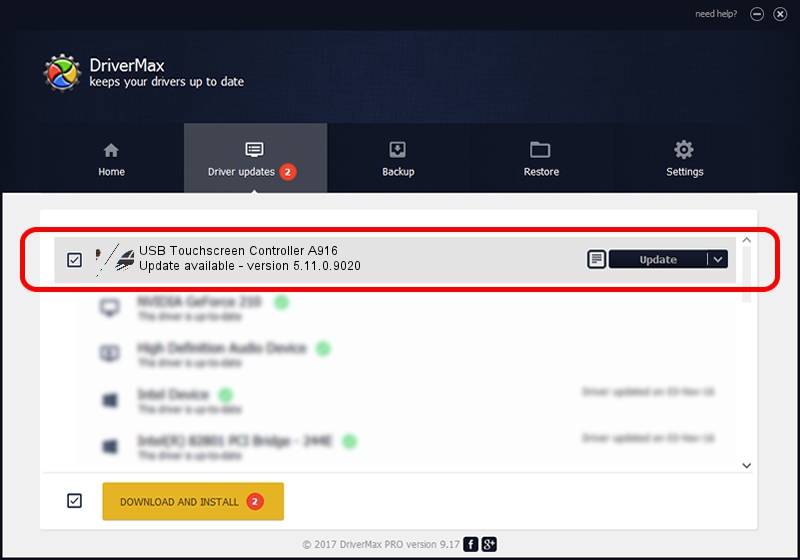Advertising seems to be blocked by your browser.
The ads help us provide this software and web site to you for free.
Please support our project by allowing our site to show ads.
Home /
Manufacturers /
eGalaxTouch /
USB Touchscreen Controller A916 /
USB/VID_0EEF&PID_A916 /
5.11.0.9020 Apr 20, 2011
eGalaxTouch USB Touchscreen Controller A916 how to download and install the driver
USB Touchscreen Controller A916 is a Mouse hardware device. The developer of this driver was eGalaxTouch. In order to make sure you are downloading the exact right driver the hardware id is USB/VID_0EEF&PID_A916.
1. Install eGalaxTouch USB Touchscreen Controller A916 driver manually
- Download the setup file for eGalaxTouch USB Touchscreen Controller A916 driver from the link below. This is the download link for the driver version 5.11.0.9020 released on 2011-04-20.
- Start the driver setup file from a Windows account with administrative rights. If your User Access Control (UAC) is running then you will have to accept of the driver and run the setup with administrative rights.
- Follow the driver installation wizard, which should be pretty straightforward. The driver installation wizard will scan your PC for compatible devices and will install the driver.
- Restart your computer and enjoy the fresh driver, it is as simple as that.
This driver received an average rating of 3.8 stars out of 68705 votes.
2. How to use DriverMax to install eGalaxTouch USB Touchscreen Controller A916 driver
The most important advantage of using DriverMax is that it will install the driver for you in the easiest possible way and it will keep each driver up to date, not just this one. How easy can you install a driver with DriverMax? Let's see!
- Open DriverMax and push on the yellow button named ~SCAN FOR DRIVER UPDATES NOW~. Wait for DriverMax to scan and analyze each driver on your PC.
- Take a look at the list of driver updates. Scroll the list down until you find the eGalaxTouch USB Touchscreen Controller A916 driver. Click the Update button.
- That's all, the driver is now installed!

Jul 11 2016 10:28AM / Written by Andreea Kartman for DriverMax
follow @DeeaKartman