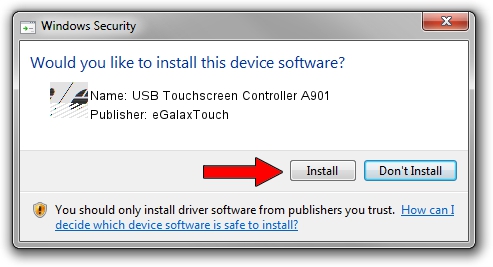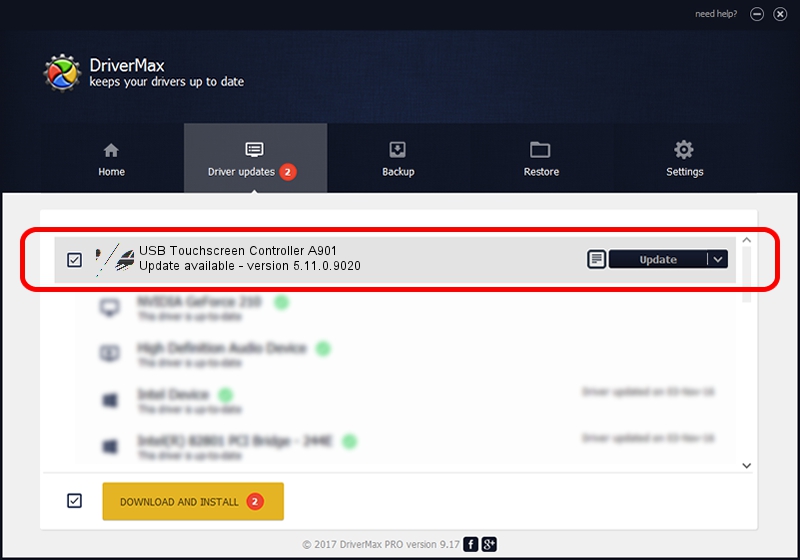Advertising seems to be blocked by your browser.
The ads help us provide this software and web site to you for free.
Please support our project by allowing our site to show ads.
Home /
Manufacturers /
eGalaxTouch /
USB Touchscreen Controller A901 /
USB/VID_0EEF&PID_A901 /
5.11.0.9020 Apr 20, 2011
Driver for eGalaxTouch USB Touchscreen Controller A901 - downloading and installing it
USB Touchscreen Controller A901 is a Mouse hardware device. This Windows driver was developed by eGalaxTouch. The hardware id of this driver is USB/VID_0EEF&PID_A901; this string has to match your hardware.
1. Install eGalaxTouch USB Touchscreen Controller A901 driver manually
- Download the driver setup file for eGalaxTouch USB Touchscreen Controller A901 driver from the link below. This is the download link for the driver version 5.11.0.9020 released on 2011-04-20.
- Start the driver installation file from a Windows account with administrative rights. If your UAC (User Access Control) is running then you will have to accept of the driver and run the setup with administrative rights.
- Follow the driver setup wizard, which should be quite easy to follow. The driver setup wizard will analyze your PC for compatible devices and will install the driver.
- Restart your computer and enjoy the new driver, as you can see it was quite smple.
This driver was rated with an average of 3 stars by 51702 users.
2. Using DriverMax to install eGalaxTouch USB Touchscreen Controller A901 driver
The most important advantage of using DriverMax is that it will install the driver for you in the easiest possible way and it will keep each driver up to date, not just this one. How can you install a driver using DriverMax? Let's take a look!
- Open DriverMax and press on the yellow button named ~SCAN FOR DRIVER UPDATES NOW~. Wait for DriverMax to scan and analyze each driver on your PC.
- Take a look at the list of available driver updates. Search the list until you find the eGalaxTouch USB Touchscreen Controller A901 driver. Click on Update.
- That's all, the driver is now installed!

Jul 22 2016 12:54PM / Written by Dan Armano for DriverMax
follow @danarm