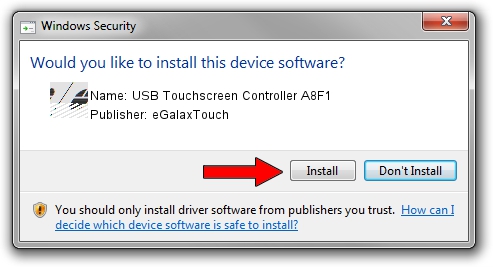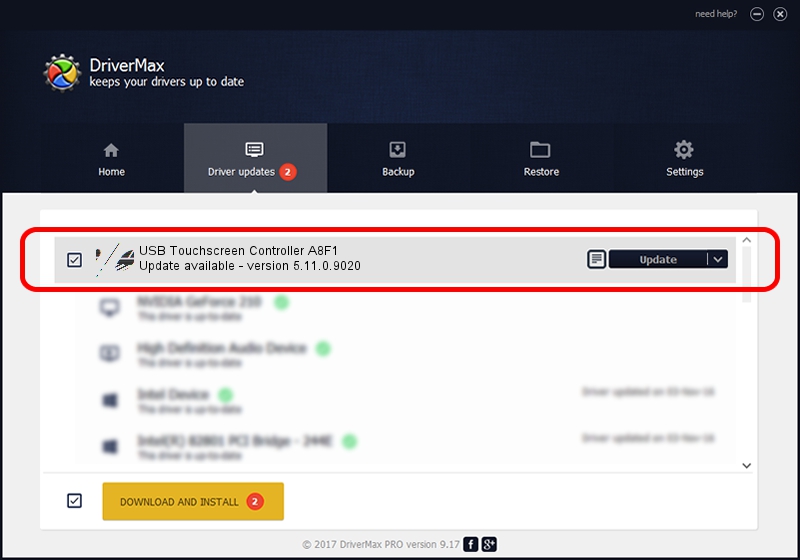Advertising seems to be blocked by your browser.
The ads help us provide this software and web site to you for free.
Please support our project by allowing our site to show ads.
Home /
Manufacturers /
eGalaxTouch /
USB Touchscreen Controller A8F1 /
USB/VID_0EEF&PID_A8F1 /
5.11.0.9020 Apr 20, 2011
eGalaxTouch USB Touchscreen Controller A8F1 - two ways of downloading and installing the driver
USB Touchscreen Controller A8F1 is a Mouse device. This Windows driver was developed by eGalaxTouch. USB/VID_0EEF&PID_A8F1 is the matching hardware id of this device.
1. Manually install eGalaxTouch USB Touchscreen Controller A8F1 driver
- You can download from the link below the driver setup file for the eGalaxTouch USB Touchscreen Controller A8F1 driver. The archive contains version 5.11.0.9020 dated 2011-04-20 of the driver.
- Run the driver installer file from a user account with the highest privileges (rights). If your UAC (User Access Control) is enabled please confirm the installation of the driver and run the setup with administrative rights.
- Go through the driver setup wizard, which will guide you; it should be pretty easy to follow. The driver setup wizard will scan your PC and will install the right driver.
- When the operation finishes shutdown and restart your PC in order to use the updated driver. It is as simple as that to install a Windows driver!
This driver was rated with an average of 4 stars by 50557 users.
2. Using DriverMax to install eGalaxTouch USB Touchscreen Controller A8F1 driver
The advantage of using DriverMax is that it will install the driver for you in just a few seconds and it will keep each driver up to date, not just this one. How can you install a driver using DriverMax? Let's follow a few steps!
- Open DriverMax and click on the yellow button named ~SCAN FOR DRIVER UPDATES NOW~. Wait for DriverMax to scan and analyze each driver on your computer.
- Take a look at the list of detected driver updates. Scroll the list down until you find the eGalaxTouch USB Touchscreen Controller A8F1 driver. Click the Update button.
- Enjoy using the updated driver! :)

Jul 22 2016 1:00PM / Written by Daniel Statescu for DriverMax
follow @DanielStatescu