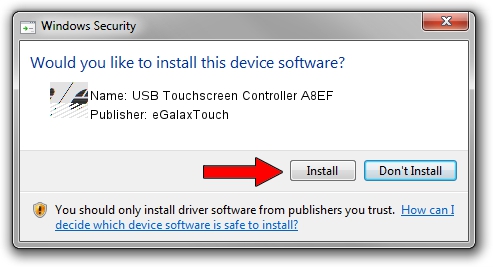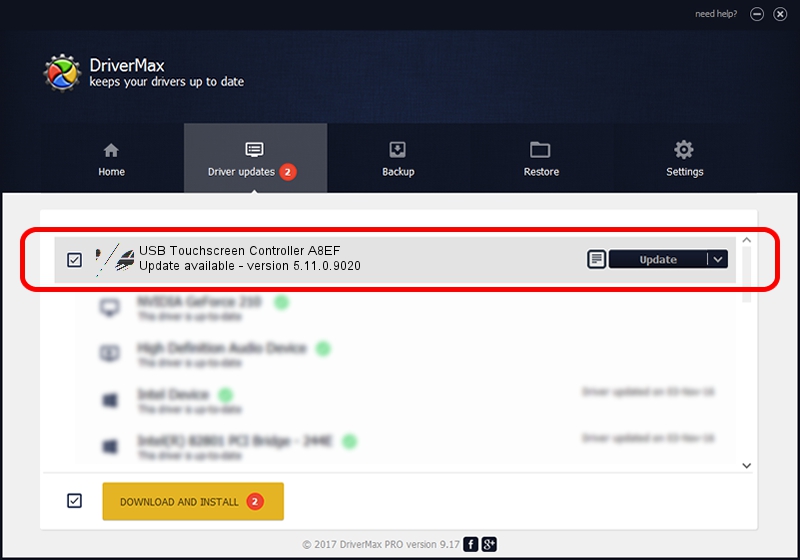Advertising seems to be blocked by your browser.
The ads help us provide this software and web site to you for free.
Please support our project by allowing our site to show ads.
Home /
Manufacturers /
eGalaxTouch /
USB Touchscreen Controller A8EF /
USB/VID_0EEF&PID_A8EF /
5.11.0.9020 Apr 20, 2011
eGalaxTouch USB Touchscreen Controller A8EF how to download and install the driver
USB Touchscreen Controller A8EF is a Mouse hardware device. The Windows version of this driver was developed by eGalaxTouch. The hardware id of this driver is USB/VID_0EEF&PID_A8EF; this string has to match your hardware.
1. How to manually install eGalaxTouch USB Touchscreen Controller A8EF driver
- Download the driver setup file for eGalaxTouch USB Touchscreen Controller A8EF driver from the location below. This download link is for the driver version 5.11.0.9020 released on 2011-04-20.
- Run the driver installation file from a Windows account with the highest privileges (rights). If your User Access Control (UAC) is started then you will have to confirm the installation of the driver and run the setup with administrative rights.
- Follow the driver setup wizard, which should be quite straightforward. The driver setup wizard will analyze your PC for compatible devices and will install the driver.
- Shutdown and restart your PC and enjoy the updated driver, it is as simple as that.
This driver was installed by many users and received an average rating of 4 stars out of 50587 votes.
2. Using DriverMax to install eGalaxTouch USB Touchscreen Controller A8EF driver
The advantage of using DriverMax is that it will setup the driver for you in just a few seconds and it will keep each driver up to date. How easy can you install a driver with DriverMax? Let's see!
- Start DriverMax and press on the yellow button named ~SCAN FOR DRIVER UPDATES NOW~. Wait for DriverMax to analyze each driver on your computer.
- Take a look at the list of detected driver updates. Search the list until you locate the eGalaxTouch USB Touchscreen Controller A8EF driver. Click on Update.
- Finished installing the driver!

Jul 22 2016 1:01PM / Written by Dan Armano for DriverMax
follow @danarm