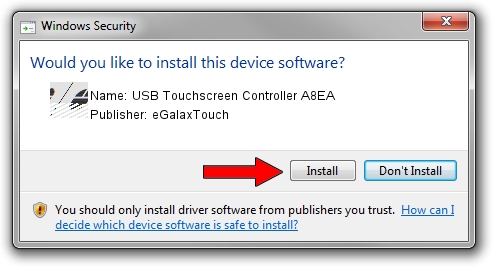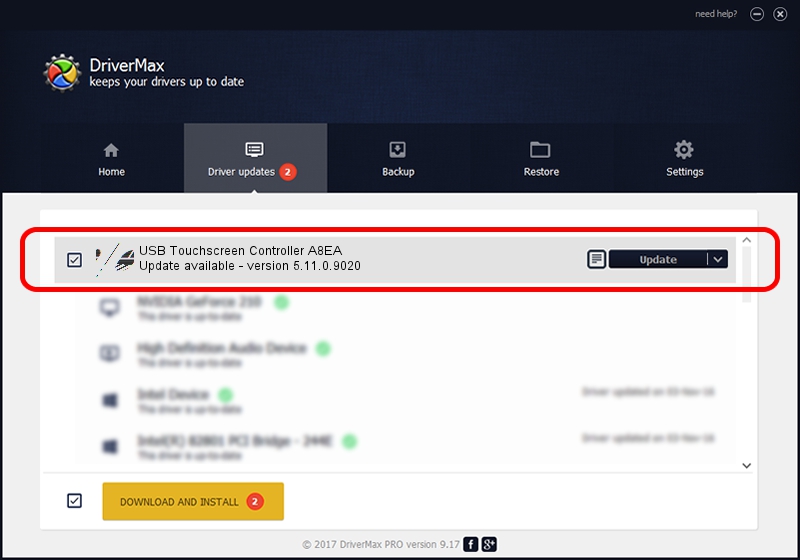Advertising seems to be blocked by your browser.
The ads help us provide this software and web site to you for free.
Please support our project by allowing our site to show ads.
Home /
Manufacturers /
eGalaxTouch /
USB Touchscreen Controller A8EA /
USB/VID_0EEF&PID_A8EA /
5.11.0.9020 Apr 20, 2011
eGalaxTouch USB Touchscreen Controller A8EA - two ways of downloading and installing the driver
USB Touchscreen Controller A8EA is a Mouse hardware device. This Windows driver was developed by eGalaxTouch. In order to make sure you are downloading the exact right driver the hardware id is USB/VID_0EEF&PID_A8EA.
1. Install eGalaxTouch USB Touchscreen Controller A8EA driver manually
- Download the setup file for eGalaxTouch USB Touchscreen Controller A8EA driver from the link below. This is the download link for the driver version 5.11.0.9020 dated 2011-04-20.
- Start the driver installation file from a Windows account with the highest privileges (rights). If your User Access Control (UAC) is enabled then you will have to confirm the installation of the driver and run the setup with administrative rights.
- Follow the driver installation wizard, which should be quite straightforward. The driver installation wizard will analyze your PC for compatible devices and will install the driver.
- Restart your PC and enjoy the fresh driver, it is as simple as that.
This driver received an average rating of 3.6 stars out of 16752 votes.
2. Using DriverMax to install eGalaxTouch USB Touchscreen Controller A8EA driver
The most important advantage of using DriverMax is that it will setup the driver for you in just a few seconds and it will keep each driver up to date. How easy can you install a driver using DriverMax? Let's follow a few steps!
- Start DriverMax and press on the yellow button that says ~SCAN FOR DRIVER UPDATES NOW~. Wait for DriverMax to analyze each driver on your PC.
- Take a look at the list of available driver updates. Search the list until you find the eGalaxTouch USB Touchscreen Controller A8EA driver. Click the Update button.
- Finished installing the driver!

Jul 29 2016 11:43AM / Written by Dan Armano for DriverMax
follow @danarm