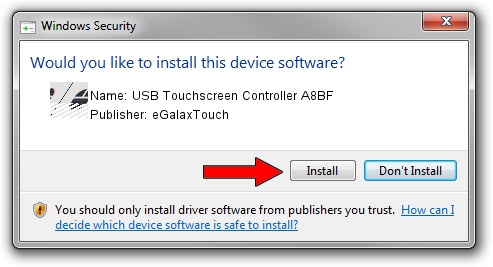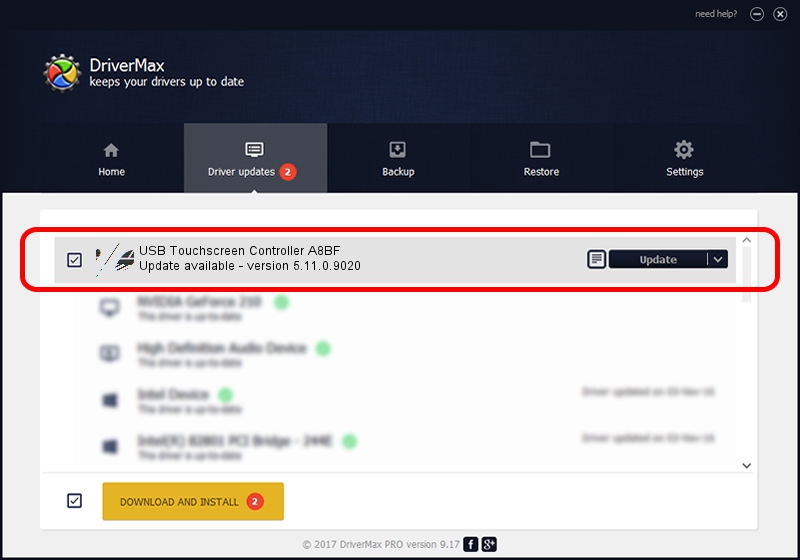Advertising seems to be blocked by your browser.
The ads help us provide this software and web site to you for free.
Please support our project by allowing our site to show ads.
Home /
Manufacturers /
eGalaxTouch /
USB Touchscreen Controller A8BF /
USB/VID_0EEF&PID_A8BF /
5.11.0.9020 Apr 20, 2011
Download and install eGalaxTouch USB Touchscreen Controller A8BF driver
USB Touchscreen Controller A8BF is a Mouse device. The Windows version of this driver was developed by eGalaxTouch. In order to make sure you are downloading the exact right driver the hardware id is USB/VID_0EEF&PID_A8BF.
1. eGalaxTouch USB Touchscreen Controller A8BF driver - how to install it manually
- Download the setup file for eGalaxTouch USB Touchscreen Controller A8BF driver from the link below. This download link is for the driver version 5.11.0.9020 released on 2011-04-20.
- Start the driver installation file from a Windows account with administrative rights. If your User Access Control (UAC) is enabled then you will have to confirm the installation of the driver and run the setup with administrative rights.
- Follow the driver installation wizard, which should be quite straightforward. The driver installation wizard will scan your PC for compatible devices and will install the driver.
- Shutdown and restart your computer and enjoy the new driver, it is as simple as that.
This driver received an average rating of 3.4 stars out of 24759 votes.
2. How to use DriverMax to install eGalaxTouch USB Touchscreen Controller A8BF driver
The most important advantage of using DriverMax is that it will setup the driver for you in just a few seconds and it will keep each driver up to date. How easy can you install a driver using DriverMax? Let's follow a few steps!
- Open DriverMax and press on the yellow button named ~SCAN FOR DRIVER UPDATES NOW~. Wait for DriverMax to scan and analyze each driver on your PC.
- Take a look at the list of detected driver updates. Search the list until you locate the eGalaxTouch USB Touchscreen Controller A8BF driver. Click the Update button.
- Finished installing the driver!

Jul 7 2016 7:50PM / Written by Dan Armano for DriverMax
follow @danarm