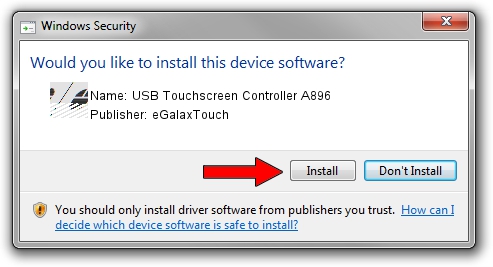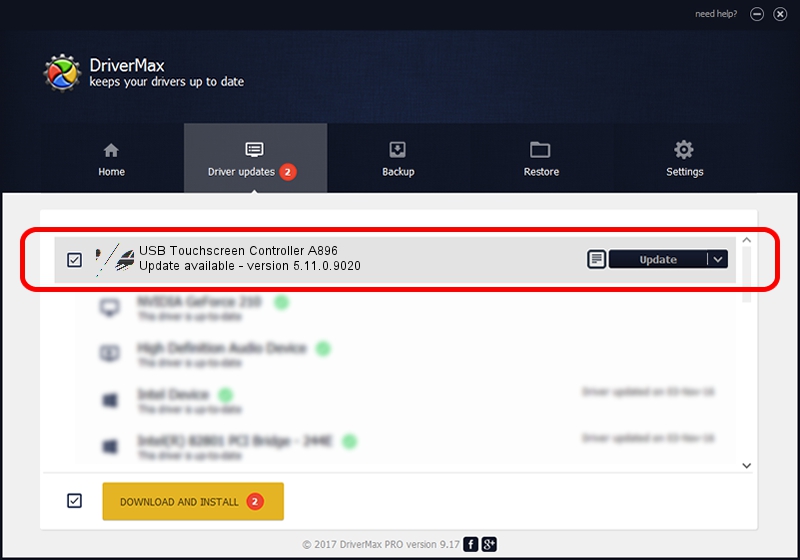Advertising seems to be blocked by your browser.
The ads help us provide this software and web site to you for free.
Please support our project by allowing our site to show ads.
Home /
Manufacturers /
eGalaxTouch /
USB Touchscreen Controller A896 /
USB/VID_0EEF&PID_A896 /
5.11.0.9020 Apr 20, 2011
eGalaxTouch USB Touchscreen Controller A896 - two ways of downloading and installing the driver
USB Touchscreen Controller A896 is a Mouse device. The developer of this driver was eGalaxTouch. The hardware id of this driver is USB/VID_0EEF&PID_A896.
1. eGalaxTouch USB Touchscreen Controller A896 - install the driver manually
- Download the driver setup file for eGalaxTouch USB Touchscreen Controller A896 driver from the location below. This is the download link for the driver version 5.11.0.9020 released on 2011-04-20.
- Run the driver installation file from a Windows account with the highest privileges (rights). If your UAC (User Access Control) is started then you will have to accept of the driver and run the setup with administrative rights.
- Go through the driver setup wizard, which should be pretty easy to follow. The driver setup wizard will analyze your PC for compatible devices and will install the driver.
- Shutdown and restart your PC and enjoy the updated driver, it is as simple as that.
This driver was rated with an average of 3.2 stars by 15773 users.
2. The easy way: using DriverMax to install eGalaxTouch USB Touchscreen Controller A896 driver
The most important advantage of using DriverMax is that it will setup the driver for you in just a few seconds and it will keep each driver up to date, not just this one. How easy can you install a driver using DriverMax? Let's see!
- Open DriverMax and push on the yellow button named ~SCAN FOR DRIVER UPDATES NOW~. Wait for DriverMax to analyze each driver on your computer.
- Take a look at the list of available driver updates. Search the list until you find the eGalaxTouch USB Touchscreen Controller A896 driver. Click on Update.
- Finished installing the driver!

Jul 12 2016 6:55AM / Written by Dan Armano for DriverMax
follow @danarm