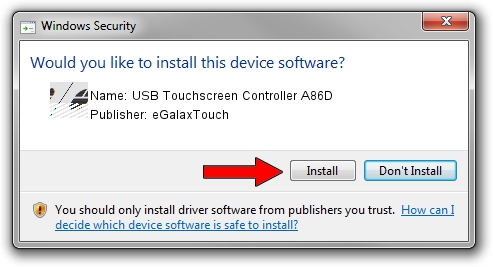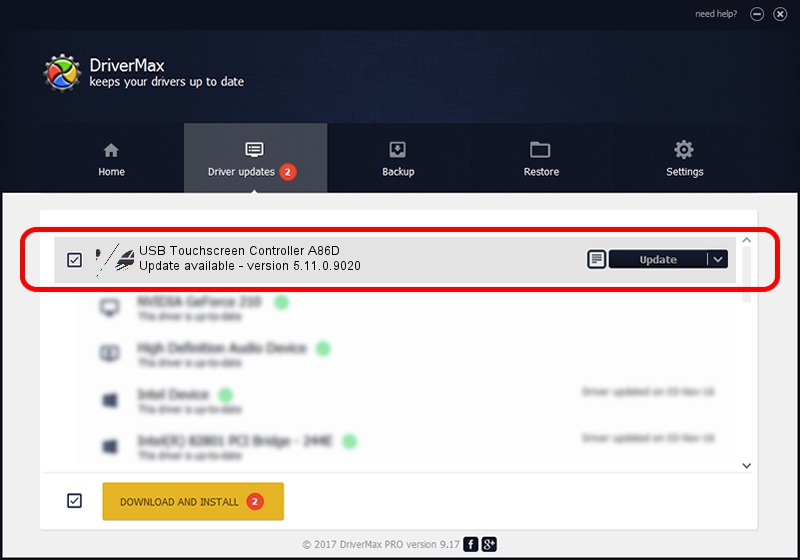Advertising seems to be blocked by your browser.
The ads help us provide this software and web site to you for free.
Please support our project by allowing our site to show ads.
Home /
Manufacturers /
eGalaxTouch /
USB Touchscreen Controller A86D /
USB/VID_0EEF&PID_A86D /
5.11.0.9020 Apr 20, 2011
Driver for eGalaxTouch USB Touchscreen Controller A86D - downloading and installing it
USB Touchscreen Controller A86D is a Mouse hardware device. This driver was developed by eGalaxTouch. In order to make sure you are downloading the exact right driver the hardware id is USB/VID_0EEF&PID_A86D.
1. eGalaxTouch USB Touchscreen Controller A86D driver - how to install it manually
- Download the driver setup file for eGalaxTouch USB Touchscreen Controller A86D driver from the location below. This download link is for the driver version 5.11.0.9020 dated 2011-04-20.
- Start the driver installation file from a Windows account with the highest privileges (rights). If your User Access Control Service (UAC) is started then you will have to accept of the driver and run the setup with administrative rights.
- Follow the driver setup wizard, which should be pretty easy to follow. The driver setup wizard will analyze your PC for compatible devices and will install the driver.
- Restart your PC and enjoy the updated driver, as you can see it was quite smple.
This driver was installed by many users and received an average rating of 3.1 stars out of 83942 votes.
2. Installing the eGalaxTouch USB Touchscreen Controller A86D driver using DriverMax: the easy way
The advantage of using DriverMax is that it will install the driver for you in just a few seconds and it will keep each driver up to date, not just this one. How can you install a driver with DriverMax? Let's take a look!
- Start DriverMax and click on the yellow button named ~SCAN FOR DRIVER UPDATES NOW~. Wait for DriverMax to scan and analyze each driver on your computer.
- Take a look at the list of driver updates. Search the list until you find the eGalaxTouch USB Touchscreen Controller A86D driver. Click on Update.
- Enjoy using the updated driver! :)

Jul 28 2016 2:10PM / Written by Daniel Statescu for DriverMax
follow @DanielStatescu