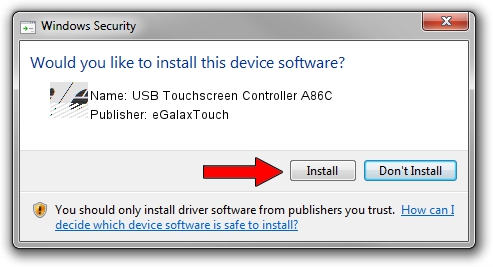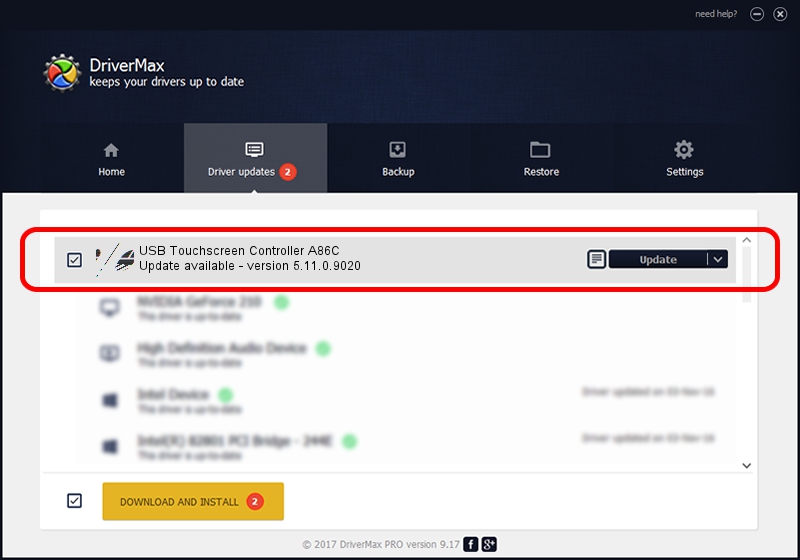Advertising seems to be blocked by your browser.
The ads help us provide this software and web site to you for free.
Please support our project by allowing our site to show ads.
Home /
Manufacturers /
eGalaxTouch /
USB Touchscreen Controller A86C /
USB/VID_0EEF&PID_A86C /
5.11.0.9020 Apr 20, 2011
eGalaxTouch USB Touchscreen Controller A86C - two ways of downloading and installing the driver
USB Touchscreen Controller A86C is a Mouse device. The developer of this driver was eGalaxTouch. In order to make sure you are downloading the exact right driver the hardware id is USB/VID_0EEF&PID_A86C.
1. eGalaxTouch USB Touchscreen Controller A86C - install the driver manually
- Download the driver setup file for eGalaxTouch USB Touchscreen Controller A86C driver from the location below. This is the download link for the driver version 5.11.0.9020 released on 2011-04-20.
- Run the driver installation file from a Windows account with administrative rights. If your UAC (User Access Control) is enabled then you will have to confirm the installation of the driver and run the setup with administrative rights.
- Follow the driver setup wizard, which should be pretty straightforward. The driver setup wizard will scan your PC for compatible devices and will install the driver.
- Shutdown and restart your computer and enjoy the fresh driver, as you can see it was quite smple.
This driver was rated with an average of 4 stars by 83667 users.
2. How to install eGalaxTouch USB Touchscreen Controller A86C driver using DriverMax
The most important advantage of using DriverMax is that it will setup the driver for you in just a few seconds and it will keep each driver up to date. How easy can you install a driver using DriverMax? Let's see!
- Start DriverMax and click on the yellow button named ~SCAN FOR DRIVER UPDATES NOW~. Wait for DriverMax to analyze each driver on your computer.
- Take a look at the list of detected driver updates. Scroll the list down until you locate the eGalaxTouch USB Touchscreen Controller A86C driver. Click the Update button.
- Finished installing the driver!

Jul 28 2016 2:11PM / Written by Dan Armano for DriverMax
follow @danarm