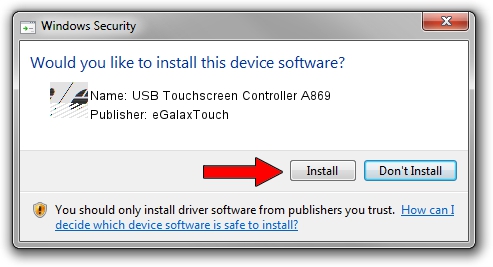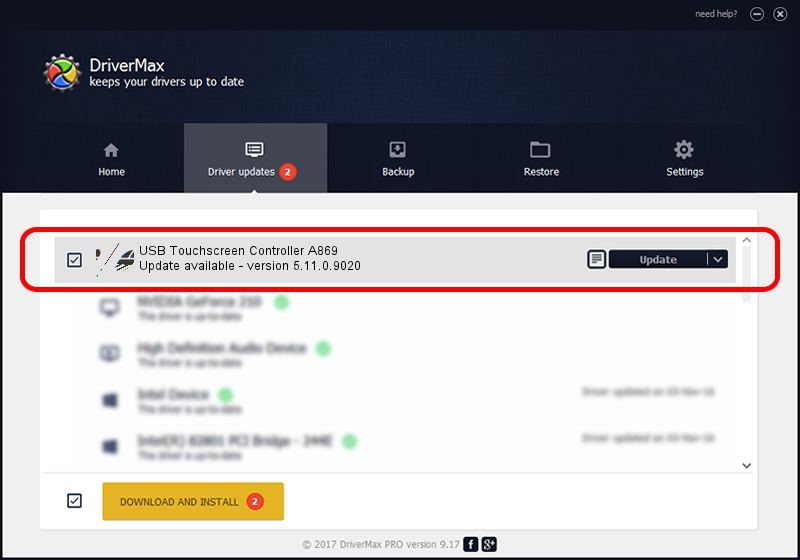Advertising seems to be blocked by your browser.
The ads help us provide this software and web site to you for free.
Please support our project by allowing our site to show ads.
Home /
Manufacturers /
eGalaxTouch /
USB Touchscreen Controller A869 /
USB/VID_0EEF&PID_A869 /
5.11.0.9020 Apr 20, 2011
eGalaxTouch USB Touchscreen Controller A869 - two ways of downloading and installing the driver
USB Touchscreen Controller A869 is a Mouse device. The developer of this driver was eGalaxTouch. The hardware id of this driver is USB/VID_0EEF&PID_A869.
1. Manually install eGalaxTouch USB Touchscreen Controller A869 driver
- Download the driver setup file for eGalaxTouch USB Touchscreen Controller A869 driver from the link below. This is the download link for the driver version 5.11.0.9020 dated 2011-04-20.
- Start the driver setup file from a Windows account with the highest privileges (rights). If your User Access Control Service (UAC) is running then you will have to confirm the installation of the driver and run the setup with administrative rights.
- Go through the driver installation wizard, which should be quite straightforward. The driver installation wizard will scan your PC for compatible devices and will install the driver.
- Restart your computer and enjoy the updated driver, it is as simple as that.
This driver was installed by many users and received an average rating of 3.4 stars out of 82147 votes.
2. Using DriverMax to install eGalaxTouch USB Touchscreen Controller A869 driver
The advantage of using DriverMax is that it will install the driver for you in the easiest possible way and it will keep each driver up to date. How can you install a driver with DriverMax? Let's take a look!
- Open DriverMax and click on the yellow button named ~SCAN FOR DRIVER UPDATES NOW~. Wait for DriverMax to scan and analyze each driver on your computer.
- Take a look at the list of driver updates. Scroll the list down until you find the eGalaxTouch USB Touchscreen Controller A869 driver. Click on Update.
- That's it, you installed your first driver!

Jul 28 2016 2:13PM / Written by Daniel Statescu for DriverMax
follow @DanielStatescu