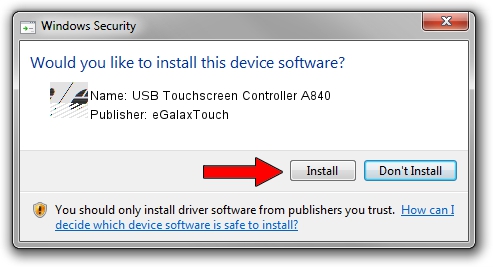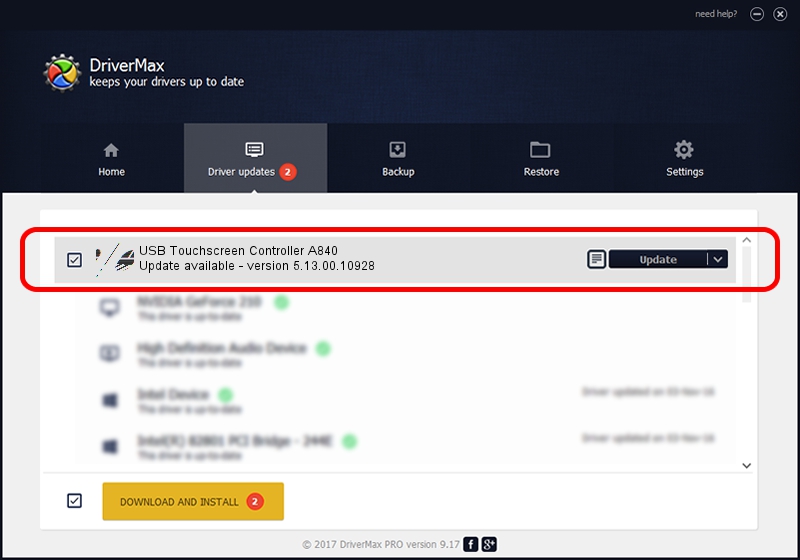Advertising seems to be blocked by your browser.
The ads help us provide this software and web site to you for free.
Please support our project by allowing our site to show ads.
Home /
Manufacturers /
eGalaxTouch /
USB Touchscreen Controller A840 /
USB/VID_0EEF&PID_A840 /
5.13.00.10928 Nov 28, 2012
eGalaxTouch USB Touchscreen Controller A840 driver download and installation
USB Touchscreen Controller A840 is a Mouse device. This driver was developed by eGalaxTouch. USB/VID_0EEF&PID_A840 is the matching hardware id of this device.
1. eGalaxTouch USB Touchscreen Controller A840 driver - how to install it manually
- Download the driver setup file for eGalaxTouch USB Touchscreen Controller A840 driver from the location below. This is the download link for the driver version 5.13.00.10928 released on 2012-11-28.
- Start the driver setup file from a Windows account with the highest privileges (rights). If your UAC (User Access Control) is enabled then you will have to confirm the installation of the driver and run the setup with administrative rights.
- Follow the driver installation wizard, which should be pretty straightforward. The driver installation wizard will scan your PC for compatible devices and will install the driver.
- Shutdown and restart your PC and enjoy the updated driver, as you can see it was quite smple.
This driver was rated with an average of 4 stars by 38161 users.
2. Using DriverMax to install eGalaxTouch USB Touchscreen Controller A840 driver
The most important advantage of using DriverMax is that it will setup the driver for you in the easiest possible way and it will keep each driver up to date, not just this one. How easy can you install a driver with DriverMax? Let's follow a few steps!
- Open DriverMax and push on the yellow button that says ~SCAN FOR DRIVER UPDATES NOW~. Wait for DriverMax to analyze each driver on your PC.
- Take a look at the list of available driver updates. Scroll the list down until you find the eGalaxTouch USB Touchscreen Controller A840 driver. Click on Update.
- That's it, you installed your first driver!

Jul 26 2016 3:41PM / Written by Andreea Kartman for DriverMax
follow @DeeaKartman