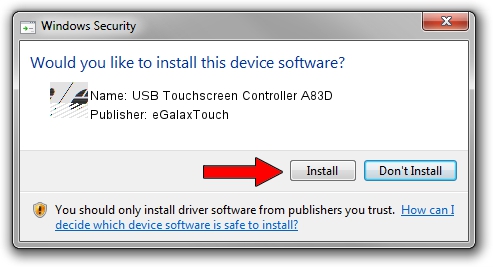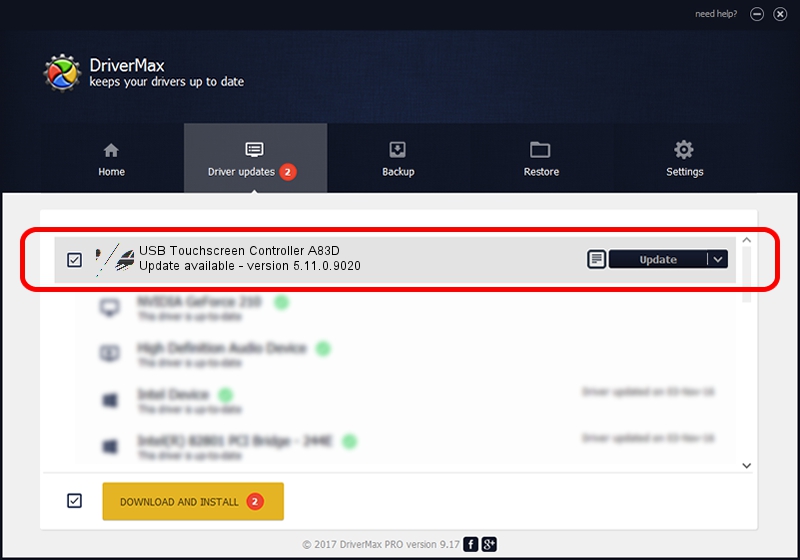Advertising seems to be blocked by your browser.
The ads help us provide this software and web site to you for free.
Please support our project by allowing our site to show ads.
Home /
Manufacturers /
eGalaxTouch /
USB Touchscreen Controller A83D /
USB/VID_0EEF&PID_A83D /
5.11.0.9020 Apr 20, 2011
eGalaxTouch USB Touchscreen Controller A83D how to download and install the driver
USB Touchscreen Controller A83D is a Mouse hardware device. The Windows version of this driver was developed by eGalaxTouch. USB/VID_0EEF&PID_A83D is the matching hardware id of this device.
1. eGalaxTouch USB Touchscreen Controller A83D driver - how to install it manually
- Download the setup file for eGalaxTouch USB Touchscreen Controller A83D driver from the location below. This is the download link for the driver version 5.11.0.9020 released on 2011-04-20.
- Run the driver installation file from a Windows account with administrative rights. If your User Access Control Service (UAC) is started then you will have to confirm the installation of the driver and run the setup with administrative rights.
- Go through the driver installation wizard, which should be pretty easy to follow. The driver installation wizard will scan your PC for compatible devices and will install the driver.
- Restart your PC and enjoy the fresh driver, as you can see it was quite smple.
This driver was installed by many users and received an average rating of 3.3 stars out of 79316 votes.
2. Using DriverMax to install eGalaxTouch USB Touchscreen Controller A83D driver
The advantage of using DriverMax is that it will setup the driver for you in the easiest possible way and it will keep each driver up to date, not just this one. How can you install a driver using DriverMax? Let's see!
- Open DriverMax and press on the yellow button that says ~SCAN FOR DRIVER UPDATES NOW~. Wait for DriverMax to scan and analyze each driver on your PC.
- Take a look at the list of driver updates. Search the list until you locate the eGalaxTouch USB Touchscreen Controller A83D driver. Click the Update button.
- That's all, the driver is now installed!

Jul 28 2016 2:27PM / Written by Andreea Kartman for DriverMax
follow @DeeaKartman