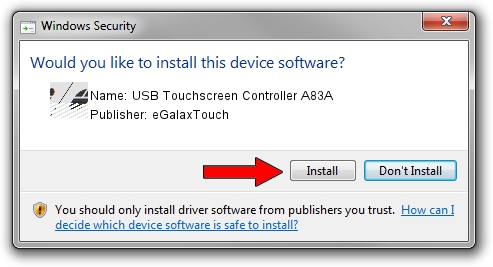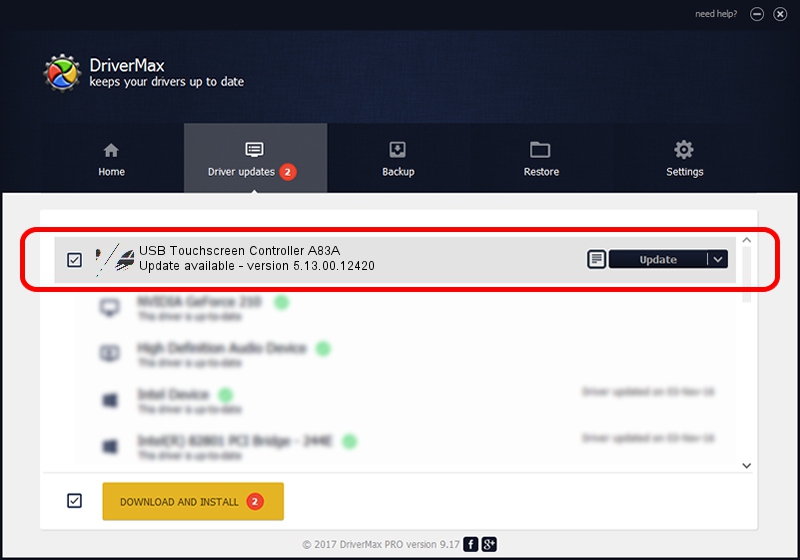Advertising seems to be blocked by your browser.
The ads help us provide this software and web site to you for free.
Please support our project by allowing our site to show ads.
Home /
Manufacturers /
eGalaxTouch /
USB Touchscreen Controller A83A /
USB/VID_0EEF&PID_A83A /
5.13.00.12420 Feb 20, 2014
eGalaxTouch USB Touchscreen Controller A83A - two ways of downloading and installing the driver
USB Touchscreen Controller A83A is a Mouse device. The developer of this driver was eGalaxTouch. The hardware id of this driver is USB/VID_0EEF&PID_A83A.
1. eGalaxTouch USB Touchscreen Controller A83A driver - how to install it manually
- Download the setup file for eGalaxTouch USB Touchscreen Controller A83A driver from the location below. This download link is for the driver version 5.13.00.12420 released on 2014-02-20.
- Start the driver installation file from a Windows account with the highest privileges (rights). If your User Access Control (UAC) is started then you will have to accept of the driver and run the setup with administrative rights.
- Go through the driver installation wizard, which should be pretty straightforward. The driver installation wizard will scan your PC for compatible devices and will install the driver.
- Restart your PC and enjoy the fresh driver, it is as simple as that.
This driver was installed by many users and received an average rating of 3.5 stars out of 75751 votes.
2. Using DriverMax to install eGalaxTouch USB Touchscreen Controller A83A driver
The advantage of using DriverMax is that it will install the driver for you in the easiest possible way and it will keep each driver up to date, not just this one. How easy can you install a driver with DriverMax? Let's take a look!
- Open DriverMax and click on the yellow button that says ~SCAN FOR DRIVER UPDATES NOW~. Wait for DriverMax to scan and analyze each driver on your PC.
- Take a look at the list of driver updates. Scroll the list down until you find the eGalaxTouch USB Touchscreen Controller A83A driver. Click the Update button.
- That's it, you installed your first driver!

Aug 10 2016 11:17AM / Written by Daniel Statescu for DriverMax
follow @DanielStatescu