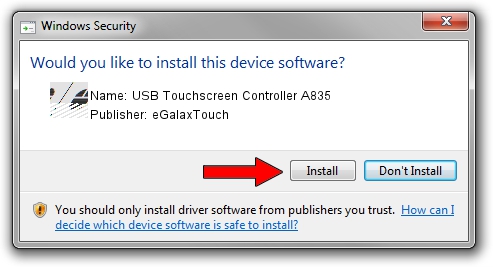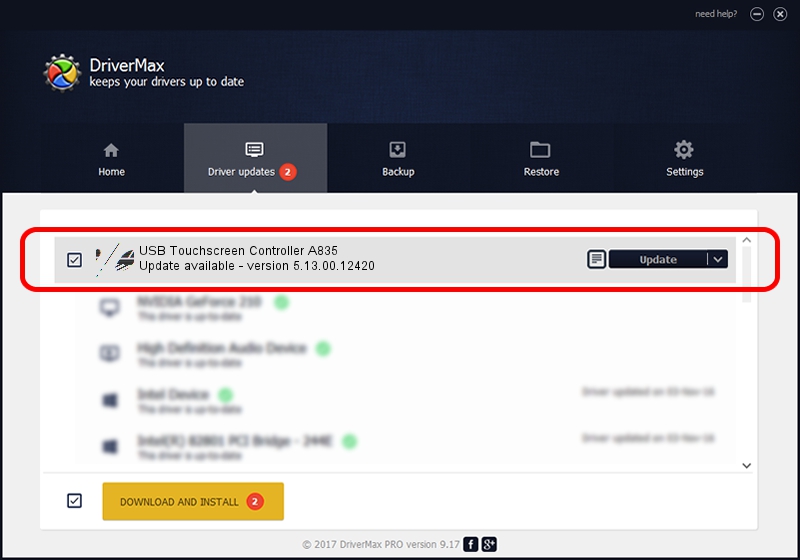Advertising seems to be blocked by your browser.
The ads help us provide this software and web site to you for free.
Please support our project by allowing our site to show ads.
Home /
Manufacturers /
eGalaxTouch /
USB Touchscreen Controller A835 /
USB/VID_0EEF&PID_A835 /
5.13.00.12420 Feb 20, 2014
eGalaxTouch USB Touchscreen Controller A835 how to download and install the driver
USB Touchscreen Controller A835 is a Mouse device. The developer of this driver was eGalaxTouch. In order to make sure you are downloading the exact right driver the hardware id is USB/VID_0EEF&PID_A835.
1. How to manually install eGalaxTouch USB Touchscreen Controller A835 driver
- Download the setup file for eGalaxTouch USB Touchscreen Controller A835 driver from the link below. This download link is for the driver version 5.13.00.12420 released on 2014-02-20.
- Start the driver installation file from a Windows account with the highest privileges (rights). If your User Access Control Service (UAC) is running then you will have to accept of the driver and run the setup with administrative rights.
- Go through the driver installation wizard, which should be quite straightforward. The driver installation wizard will analyze your PC for compatible devices and will install the driver.
- Shutdown and restart your computer and enjoy the new driver, it is as simple as that.
Driver rating 3.9 stars out of 73805 votes.
2. Installing the eGalaxTouch USB Touchscreen Controller A835 driver using DriverMax: the easy way
The most important advantage of using DriverMax is that it will install the driver for you in the easiest possible way and it will keep each driver up to date. How easy can you install a driver using DriverMax? Let's see!
- Start DriverMax and click on the yellow button that says ~SCAN FOR DRIVER UPDATES NOW~. Wait for DriverMax to scan and analyze each driver on your computer.
- Take a look at the list of available driver updates. Search the list until you find the eGalaxTouch USB Touchscreen Controller A835 driver. Click the Update button.
- That's it, you installed your first driver!

Aug 10 2016 11:20AM / Written by Andreea Kartman for DriverMax
follow @DeeaKartman