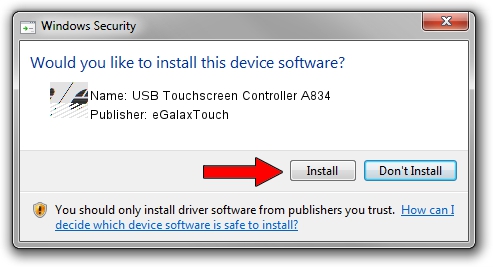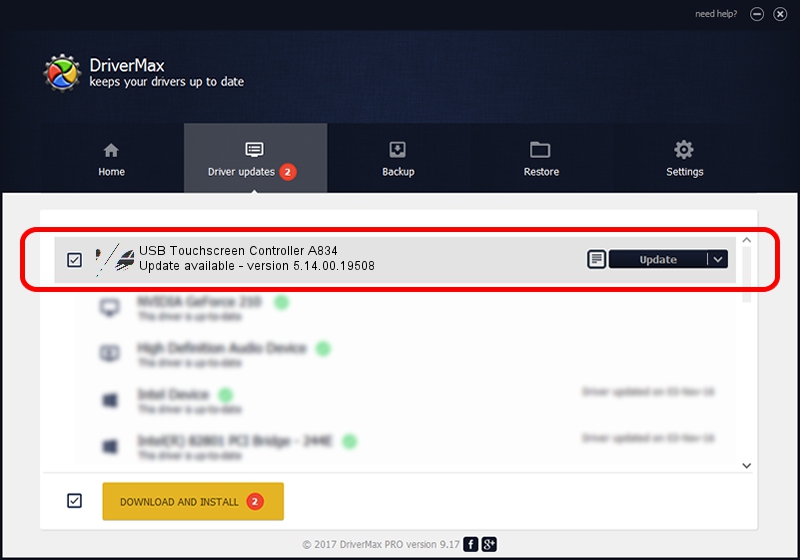Advertising seems to be blocked by your browser.
The ads help us provide this software and web site to you for free.
Please support our project by allowing our site to show ads.
Home /
Manufacturers /
eGalaxTouch /
USB Touchscreen Controller A834 /
USB/VID_0EEF&PID_A834 /
5.14.00.19508 Jan 08, 2020
Driver for eGalaxTouch USB Touchscreen Controller A834 - downloading and installing it
USB Touchscreen Controller A834 is a Mouse device. The developer of this driver was eGalaxTouch. In order to make sure you are downloading the exact right driver the hardware id is USB/VID_0EEF&PID_A834.
1. eGalaxTouch USB Touchscreen Controller A834 driver - how to install it manually
- Download the setup file for eGalaxTouch USB Touchscreen Controller A834 driver from the link below. This download link is for the driver version 5.14.00.19508 released on 2020-01-08.
- Run the driver installation file from a Windows account with administrative rights. If your User Access Control Service (UAC) is enabled then you will have to confirm the installation of the driver and run the setup with administrative rights.
- Follow the driver setup wizard, which should be pretty straightforward. The driver setup wizard will scan your PC for compatible devices and will install the driver.
- Restart your computer and enjoy the fresh driver, it is as simple as that.
This driver was rated with an average of 3.9 stars by 25447 users.
2. Installing the eGalaxTouch USB Touchscreen Controller A834 driver using DriverMax: the easy way
The advantage of using DriverMax is that it will install the driver for you in the easiest possible way and it will keep each driver up to date, not just this one. How can you install a driver using DriverMax? Let's take a look!
- Open DriverMax and click on the yellow button named ~SCAN FOR DRIVER UPDATES NOW~. Wait for DriverMax to analyze each driver on your PC.
- Take a look at the list of available driver updates. Search the list until you locate the eGalaxTouch USB Touchscreen Controller A834 driver. Click on Update.
- Finished installing the driver!

Aug 6 2024 9:11PM / Written by Dan Armano for DriverMax
follow @danarm