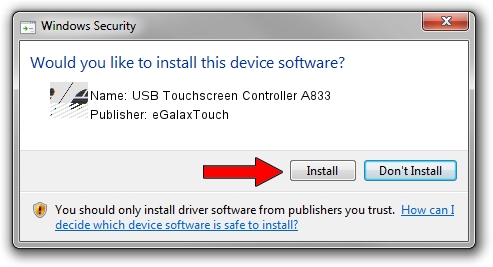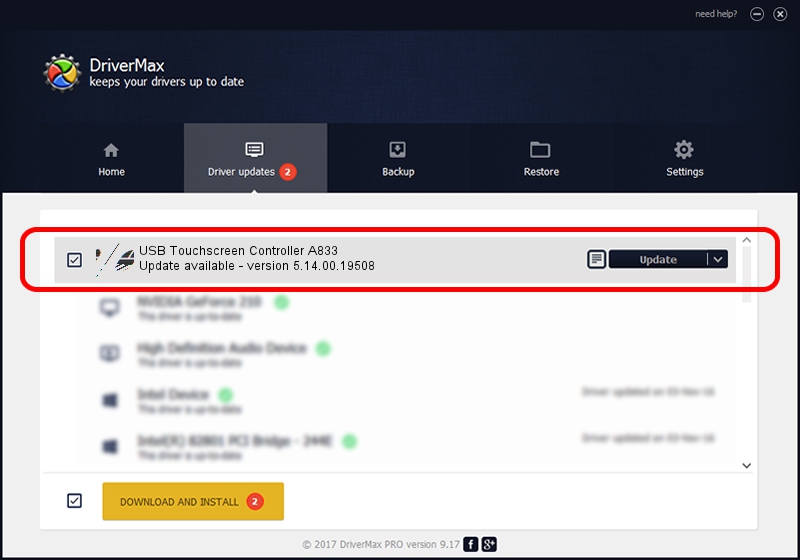Advertising seems to be blocked by your browser.
The ads help us provide this software and web site to you for free.
Please support our project by allowing our site to show ads.
Home /
Manufacturers /
eGalaxTouch /
USB Touchscreen Controller A833 /
USB/VID_0EEF&PID_A833 /
5.14.00.19508 Jan 08, 2020
Download and install eGalaxTouch USB Touchscreen Controller A833 driver
USB Touchscreen Controller A833 is a Mouse hardware device. This Windows driver was developed by eGalaxTouch. The hardware id of this driver is USB/VID_0EEF&PID_A833.
1. Install eGalaxTouch USB Touchscreen Controller A833 driver manually
- Download the driver setup file for eGalaxTouch USB Touchscreen Controller A833 driver from the link below. This is the download link for the driver version 5.14.00.19508 dated 2020-01-08.
- Start the driver setup file from a Windows account with administrative rights. If your User Access Control Service (UAC) is running then you will have to confirm the installation of the driver and run the setup with administrative rights.
- Follow the driver installation wizard, which should be quite easy to follow. The driver installation wizard will analyze your PC for compatible devices and will install the driver.
- Restart your PC and enjoy the fresh driver, it is as simple as that.
This driver was installed by many users and received an average rating of 3.5 stars out of 25438 votes.
2. Installing the eGalaxTouch USB Touchscreen Controller A833 driver using DriverMax: the easy way
The advantage of using DriverMax is that it will setup the driver for you in the easiest possible way and it will keep each driver up to date, not just this one. How easy can you install a driver using DriverMax? Let's see!
- Open DriverMax and click on the yellow button that says ~SCAN FOR DRIVER UPDATES NOW~. Wait for DriverMax to scan and analyze each driver on your PC.
- Take a look at the list of available driver updates. Scroll the list down until you find the eGalaxTouch USB Touchscreen Controller A833 driver. Click the Update button.
- That's all, the driver is now installed!

Aug 6 2024 9:11PM / Written by Andreea Kartman for DriverMax
follow @DeeaKartman