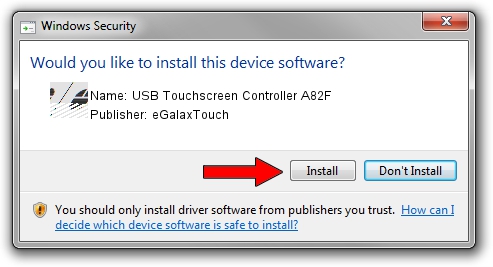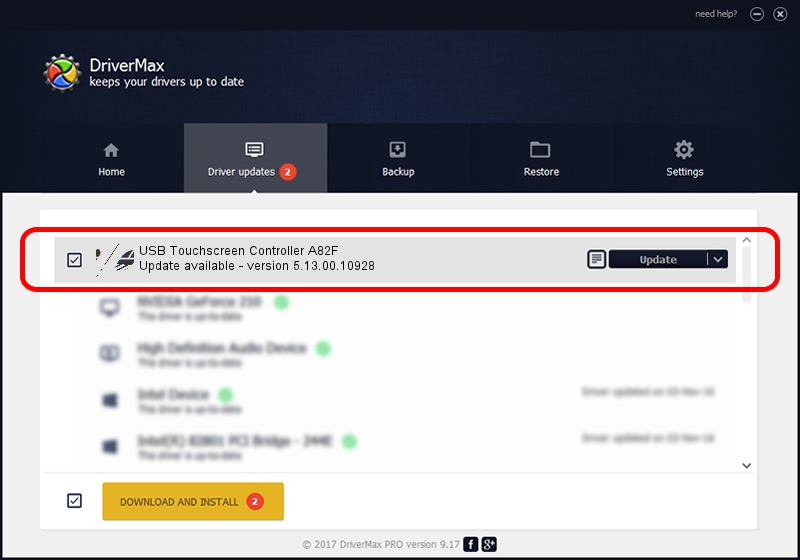Advertising seems to be blocked by your browser.
The ads help us provide this software and web site to you for free.
Please support our project by allowing our site to show ads.
Home /
Manufacturers /
eGalaxTouch /
USB Touchscreen Controller A82F /
USB/VID_0EEF&PID_A82F /
5.13.00.10928 Nov 28, 2012
eGalaxTouch USB Touchscreen Controller A82F driver download and installation
USB Touchscreen Controller A82F is a Mouse hardware device. The Windows version of this driver was developed by eGalaxTouch. The hardware id of this driver is USB/VID_0EEF&PID_A82F.
1. Manually install eGalaxTouch USB Touchscreen Controller A82F driver
- Download the driver setup file for eGalaxTouch USB Touchscreen Controller A82F driver from the link below. This is the download link for the driver version 5.13.00.10928 released on 2012-11-28.
- Run the driver setup file from a Windows account with administrative rights. If your User Access Control (UAC) is started then you will have to accept of the driver and run the setup with administrative rights.
- Follow the driver installation wizard, which should be quite straightforward. The driver installation wizard will scan your PC for compatible devices and will install the driver.
- Shutdown and restart your PC and enjoy the updated driver, it is as simple as that.
This driver was installed by many users and received an average rating of 4 stars out of 42058 votes.
2. Installing the eGalaxTouch USB Touchscreen Controller A82F driver using DriverMax: the easy way
The advantage of using DriverMax is that it will setup the driver for you in just a few seconds and it will keep each driver up to date, not just this one. How can you install a driver with DriverMax? Let's follow a few steps!
- Open DriverMax and click on the yellow button named ~SCAN FOR DRIVER UPDATES NOW~. Wait for DriverMax to analyze each driver on your computer.
- Take a look at the list of driver updates. Scroll the list down until you locate the eGalaxTouch USB Touchscreen Controller A82F driver. Click on Update.
- That's it, you installed your first driver!

Aug 2 2016 5:56PM / Written by Dan Armano for DriverMax
follow @danarm