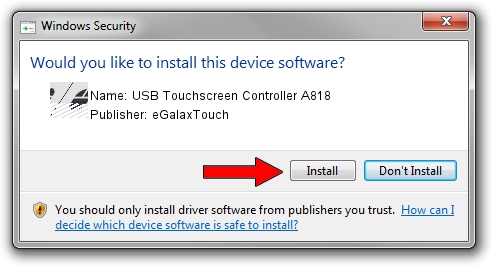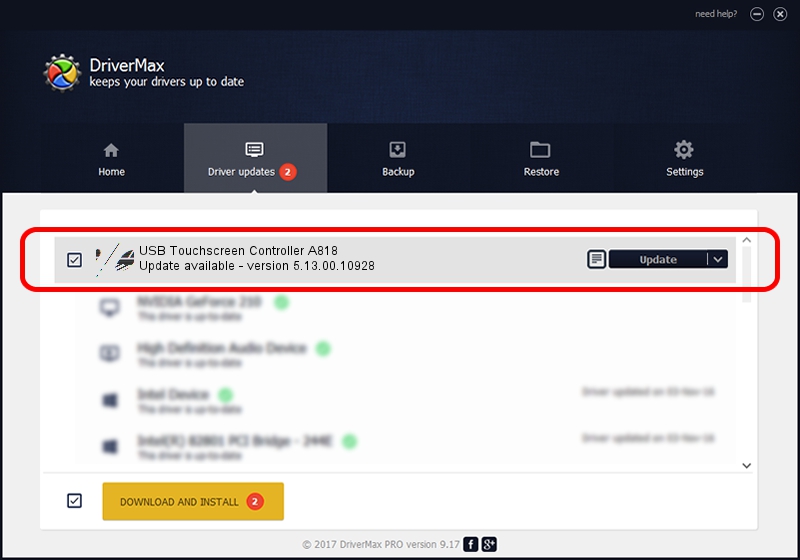Advertising seems to be blocked by your browser.
The ads help us provide this software and web site to you for free.
Please support our project by allowing our site to show ads.
Home /
Manufacturers /
eGalaxTouch /
USB Touchscreen Controller A818 /
USB/VID_0EEF&PID_A818 /
5.13.00.10928 Nov 28, 2012
eGalaxTouch USB Touchscreen Controller A818 how to download and install the driver
USB Touchscreen Controller A818 is a Mouse hardware device. The developer of this driver was eGalaxTouch. USB/VID_0EEF&PID_A818 is the matching hardware id of this device.
1. Install eGalaxTouch USB Touchscreen Controller A818 driver manually
- Download the driver setup file for eGalaxTouch USB Touchscreen Controller A818 driver from the location below. This is the download link for the driver version 5.13.00.10928 released on 2012-11-28.
- Start the driver installation file from a Windows account with administrative rights. If your User Access Control Service (UAC) is started then you will have to accept of the driver and run the setup with administrative rights.
- Follow the driver installation wizard, which should be pretty straightforward. The driver installation wizard will analyze your PC for compatible devices and will install the driver.
- Restart your computer and enjoy the fresh driver, as you can see it was quite smple.
This driver was installed by many users and received an average rating of 3.7 stars out of 95930 votes.
2. How to use DriverMax to install eGalaxTouch USB Touchscreen Controller A818 driver
The most important advantage of using DriverMax is that it will install the driver for you in just a few seconds and it will keep each driver up to date, not just this one. How easy can you install a driver using DriverMax? Let's take a look!
- Open DriverMax and push on the yellow button named ~SCAN FOR DRIVER UPDATES NOW~. Wait for DriverMax to analyze each driver on your PC.
- Take a look at the list of available driver updates. Scroll the list down until you find the eGalaxTouch USB Touchscreen Controller A818 driver. Click the Update button.
- That's it, you installed your first driver!

Jul 28 2016 4:28PM / Written by Dan Armano for DriverMax
follow @danarm