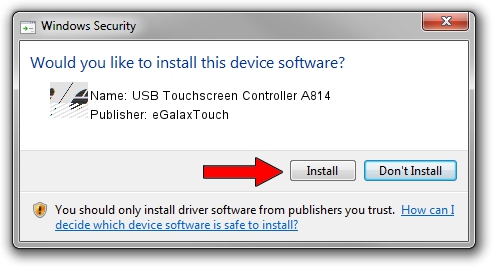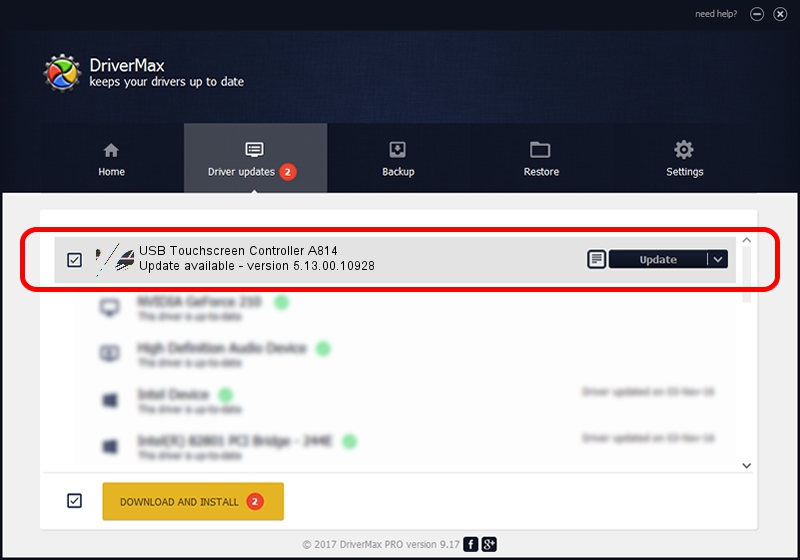Advertising seems to be blocked by your browser.
The ads help us provide this software and web site to you for free.
Please support our project by allowing our site to show ads.
Home /
Manufacturers /
eGalaxTouch /
USB Touchscreen Controller A814 /
USB/VID_0EEF&PID_A814 /
5.13.00.10928 Nov 28, 2012
Driver for eGalaxTouch USB Touchscreen Controller A814 - downloading and installing it
USB Touchscreen Controller A814 is a Mouse device. The Windows version of this driver was developed by eGalaxTouch. The hardware id of this driver is USB/VID_0EEF&PID_A814.
1. How to manually install eGalaxTouch USB Touchscreen Controller A814 driver
- Download the driver setup file for eGalaxTouch USB Touchscreen Controller A814 driver from the location below. This is the download link for the driver version 5.13.00.10928 released on 2012-11-28.
- Run the driver setup file from a Windows account with administrative rights. If your User Access Control Service (UAC) is enabled then you will have to accept of the driver and run the setup with administrative rights.
- Go through the driver setup wizard, which should be quite easy to follow. The driver setup wizard will scan your PC for compatible devices and will install the driver.
- Restart your PC and enjoy the fresh driver, as you can see it was quite smple.
This driver was rated with an average of 3.2 stars by 96700 users.
2. How to use DriverMax to install eGalaxTouch USB Touchscreen Controller A814 driver
The most important advantage of using DriverMax is that it will install the driver for you in just a few seconds and it will keep each driver up to date, not just this one. How easy can you install a driver using DriverMax? Let's see!
- Start DriverMax and push on the yellow button named ~SCAN FOR DRIVER UPDATES NOW~. Wait for DriverMax to scan and analyze each driver on your computer.
- Take a look at the list of driver updates. Scroll the list down until you locate the eGalaxTouch USB Touchscreen Controller A814 driver. Click the Update button.
- That's it, you installed your first driver!

Jul 28 2016 4:30PM / Written by Dan Armano for DriverMax
follow @danarm