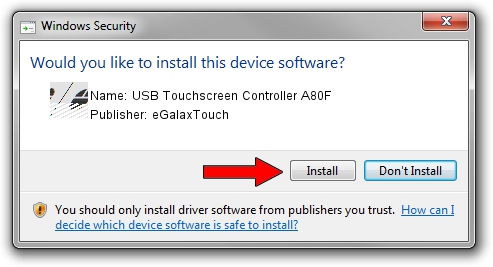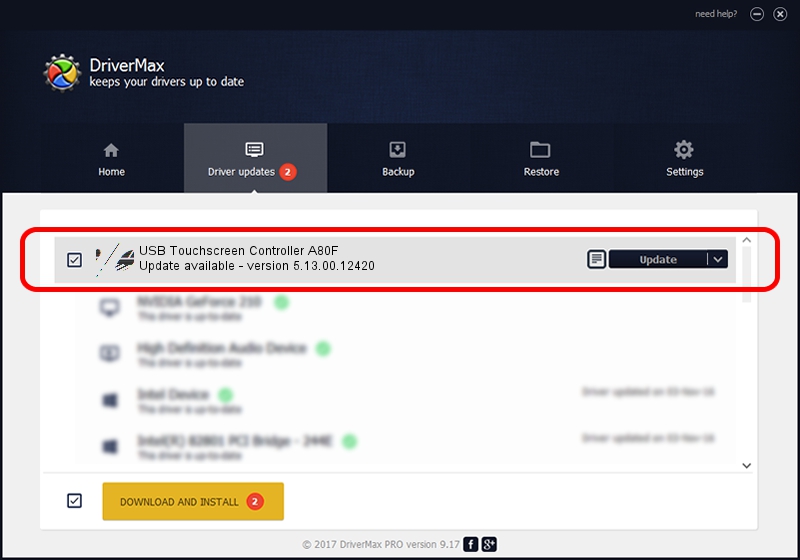Advertising seems to be blocked by your browser.
The ads help us provide this software and web site to you for free.
Please support our project by allowing our site to show ads.
Home /
Manufacturers /
eGalaxTouch /
USB Touchscreen Controller A80F /
USB/VID_0EEF&PID_A80F /
5.13.00.12420 Feb 20, 2014
eGalaxTouch USB Touchscreen Controller A80F driver download and installation
USB Touchscreen Controller A80F is a Mouse hardware device. The Windows version of this driver was developed by eGalaxTouch. The hardware id of this driver is USB/VID_0EEF&PID_A80F; this string has to match your hardware.
1. eGalaxTouch USB Touchscreen Controller A80F - install the driver manually
- Download the driver setup file for eGalaxTouch USB Touchscreen Controller A80F driver from the link below. This download link is for the driver version 5.13.00.12420 released on 2014-02-20.
- Start the driver installation file from a Windows account with the highest privileges (rights). If your User Access Control (UAC) is running then you will have to accept of the driver and run the setup with administrative rights.
- Go through the driver setup wizard, which should be pretty easy to follow. The driver setup wizard will analyze your PC for compatible devices and will install the driver.
- Shutdown and restart your computer and enjoy the fresh driver, it is as simple as that.
Driver rating 3.8 stars out of 68113 votes.
2. How to use DriverMax to install eGalaxTouch USB Touchscreen Controller A80F driver
The most important advantage of using DriverMax is that it will setup the driver for you in the easiest possible way and it will keep each driver up to date. How can you install a driver with DriverMax? Let's take a look!
- Start DriverMax and press on the yellow button that says ~SCAN FOR DRIVER UPDATES NOW~. Wait for DriverMax to scan and analyze each driver on your PC.
- Take a look at the list of detected driver updates. Scroll the list down until you find the eGalaxTouch USB Touchscreen Controller A80F driver. Click on Update.
- That's it, you installed your first driver!

Aug 11 2016 10:38AM / Written by Andreea Kartman for DriverMax
follow @DeeaKartman