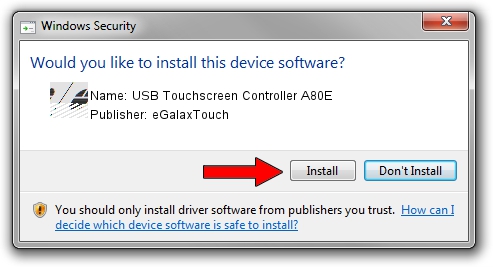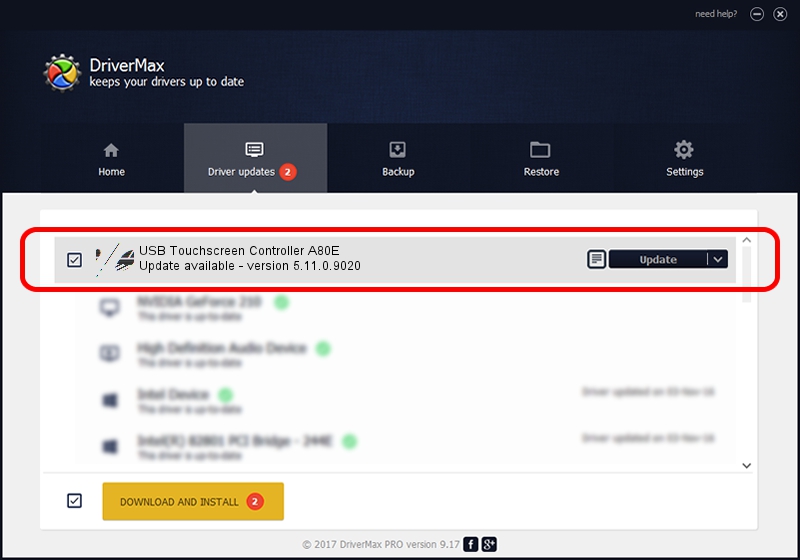Advertising seems to be blocked by your browser.
The ads help us provide this software and web site to you for free.
Please support our project by allowing our site to show ads.
Home /
Manufacturers /
eGalaxTouch /
USB Touchscreen Controller A80E /
USB/VID_0EEF&PID_A80E /
5.11.0.9020 Apr 20, 2011
eGalaxTouch USB Touchscreen Controller A80E - two ways of downloading and installing the driver
USB Touchscreen Controller A80E is a Mouse device. This driver was developed by eGalaxTouch. The hardware id of this driver is USB/VID_0EEF&PID_A80E.
1. Install eGalaxTouch USB Touchscreen Controller A80E driver manually
- You can download from the link below the driver setup file for the eGalaxTouch USB Touchscreen Controller A80E driver. The archive contains version 5.11.0.9020 dated 2011-04-20 of the driver.
- Run the driver installer file from a user account with the highest privileges (rights). If your UAC (User Access Control) is started please confirm the installation of the driver and run the setup with administrative rights.
- Follow the driver setup wizard, which will guide you; it should be pretty easy to follow. The driver setup wizard will analyze your computer and will install the right driver.
- When the operation finishes shutdown and restart your computer in order to use the updated driver. As you can see it was quite smple to install a Windows driver!
This driver was installed by many users and received an average rating of 3.6 stars out of 68186 votes.
2. Using DriverMax to install eGalaxTouch USB Touchscreen Controller A80E driver
The advantage of using DriverMax is that it will setup the driver for you in the easiest possible way and it will keep each driver up to date. How can you install a driver using DriverMax? Let's take a look!
- Start DriverMax and push on the yellow button named ~SCAN FOR DRIVER UPDATES NOW~. Wait for DriverMax to analyze each driver on your PC.
- Take a look at the list of detected driver updates. Scroll the list down until you locate the eGalaxTouch USB Touchscreen Controller A80E driver. Click the Update button.
- That's all, the driver is now installed!

Jul 13 2016 6:09AM / Written by Dan Armano for DriverMax
follow @danarm