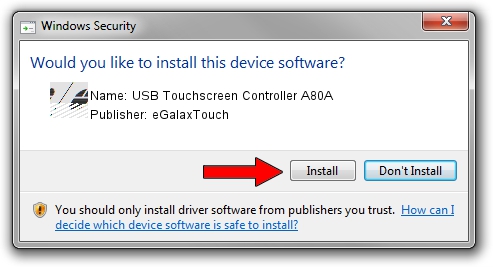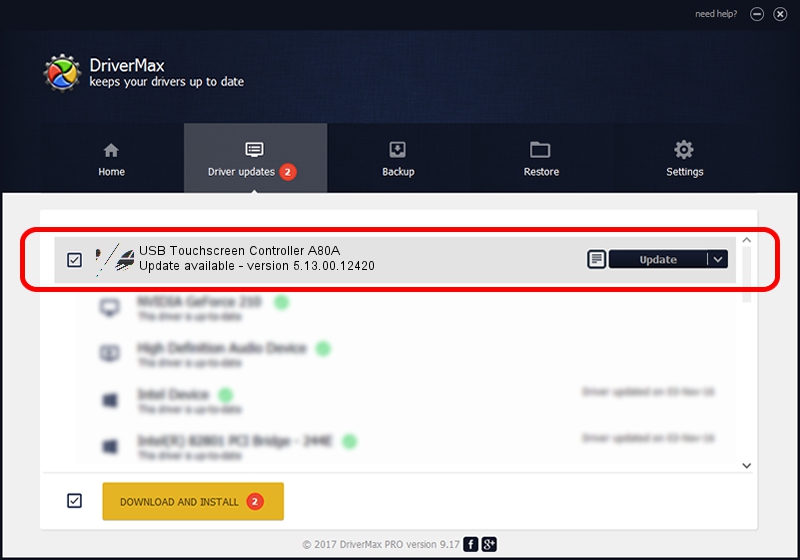Advertising seems to be blocked by your browser.
The ads help us provide this software and web site to you for free.
Please support our project by allowing our site to show ads.
Home /
Manufacturers /
eGalaxTouch /
USB Touchscreen Controller A80A /
USB/VID_0EEF&PID_A80A /
5.13.00.12420 Feb 20, 2014
eGalaxTouch USB Touchscreen Controller A80A - two ways of downloading and installing the driver
USB Touchscreen Controller A80A is a Mouse hardware device. The Windows version of this driver was developed by eGalaxTouch. The hardware id of this driver is USB/VID_0EEF&PID_A80A.
1. eGalaxTouch USB Touchscreen Controller A80A - install the driver manually
- Download the driver setup file for eGalaxTouch USB Touchscreen Controller A80A driver from the link below. This download link is for the driver version 5.13.00.12420 dated 2014-02-20.
- Start the driver setup file from a Windows account with administrative rights. If your User Access Control Service (UAC) is started then you will have to confirm the installation of the driver and run the setup with administrative rights.
- Go through the driver installation wizard, which should be quite easy to follow. The driver installation wizard will scan your PC for compatible devices and will install the driver.
- Shutdown and restart your computer and enjoy the fresh driver, it is as simple as that.
This driver was rated with an average of 3.1 stars by 67582 users.
2. Using DriverMax to install eGalaxTouch USB Touchscreen Controller A80A driver
The most important advantage of using DriverMax is that it will install the driver for you in the easiest possible way and it will keep each driver up to date, not just this one. How easy can you install a driver with DriverMax? Let's follow a few steps!
- Start DriverMax and push on the yellow button named ~SCAN FOR DRIVER UPDATES NOW~. Wait for DriverMax to analyze each driver on your computer.
- Take a look at the list of available driver updates. Search the list until you find the eGalaxTouch USB Touchscreen Controller A80A driver. Click the Update button.
- That's all, the driver is now installed!

Aug 11 2016 10:40AM / Written by Andreea Kartman for DriverMax
follow @DeeaKartman