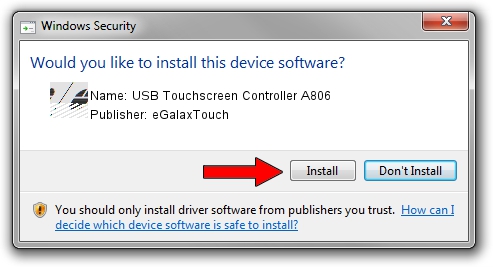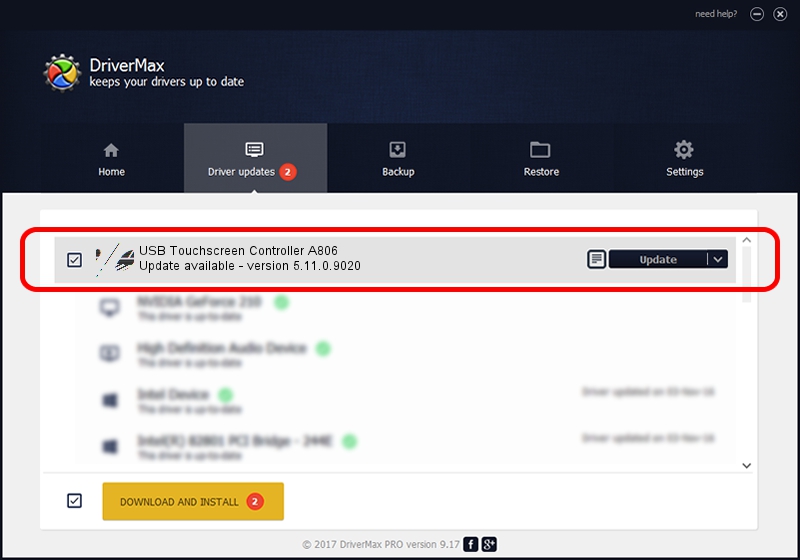Advertising seems to be blocked by your browser.
The ads help us provide this software and web site to you for free.
Please support our project by allowing our site to show ads.
Home /
Manufacturers /
eGalaxTouch /
USB Touchscreen Controller A806 /
USB/VID_0EEF&PID_A806 /
5.11.0.9020 Apr 20, 2011
eGalaxTouch USB Touchscreen Controller A806 how to download and install the driver
USB Touchscreen Controller A806 is a Mouse hardware device. The developer of this driver was eGalaxTouch. In order to make sure you are downloading the exact right driver the hardware id is USB/VID_0EEF&PID_A806.
1. eGalaxTouch USB Touchscreen Controller A806 - install the driver manually
- Download the setup file for eGalaxTouch USB Touchscreen Controller A806 driver from the location below. This is the download link for the driver version 5.11.0.9020 dated 2011-04-20.
- Start the driver setup file from a Windows account with administrative rights. If your UAC (User Access Control) is running then you will have to accept of the driver and run the setup with administrative rights.
- Follow the driver installation wizard, which should be pretty straightforward. The driver installation wizard will analyze your PC for compatible devices and will install the driver.
- Restart your computer and enjoy the new driver, it is as simple as that.
This driver was installed by many users and received an average rating of 3.6 stars out of 66349 votes.
2. How to install eGalaxTouch USB Touchscreen Controller A806 driver using DriverMax
The most important advantage of using DriverMax is that it will setup the driver for you in the easiest possible way and it will keep each driver up to date, not just this one. How easy can you install a driver using DriverMax? Let's see!
- Start DriverMax and click on the yellow button named ~SCAN FOR DRIVER UPDATES NOW~. Wait for DriverMax to scan and analyze each driver on your computer.
- Take a look at the list of detected driver updates. Scroll the list down until you locate the eGalaxTouch USB Touchscreen Controller A806 driver. Click the Update button.
- Finished installing the driver!

Jul 13 2016 6:12AM / Written by Dan Armano for DriverMax
follow @danarm