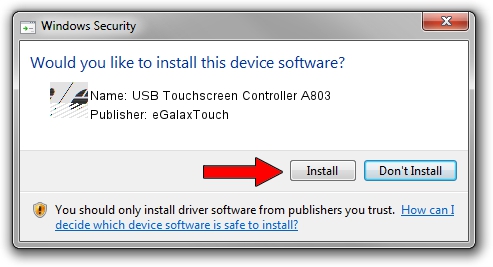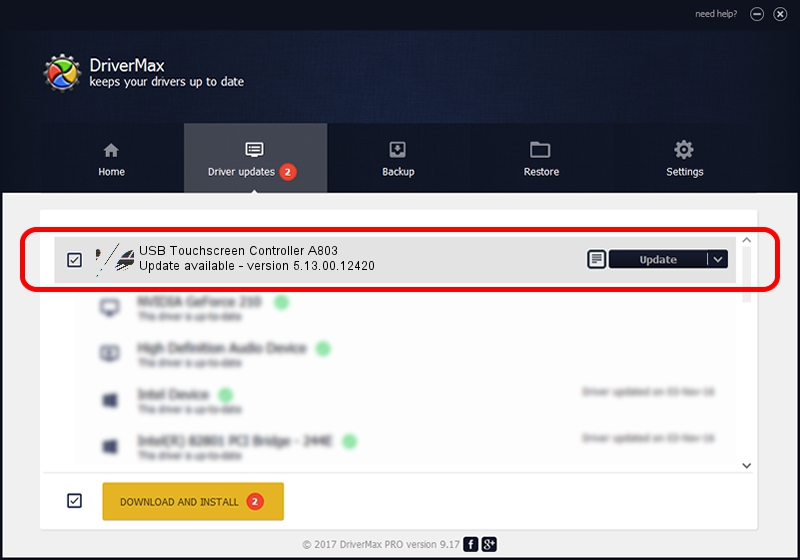Advertising seems to be blocked by your browser.
The ads help us provide this software and web site to you for free.
Please support our project by allowing our site to show ads.
Home /
Manufacturers /
eGalaxTouch /
USB Touchscreen Controller A803 /
USB/VID_0EEF&PID_A803 /
5.13.00.12420 Feb 20, 2014
Driver for eGalaxTouch USB Touchscreen Controller A803 - downloading and installing it
USB Touchscreen Controller A803 is a Mouse hardware device. This driver was developed by eGalaxTouch. In order to make sure you are downloading the exact right driver the hardware id is USB/VID_0EEF&PID_A803.
1. eGalaxTouch USB Touchscreen Controller A803 driver - how to install it manually
- Download the setup file for eGalaxTouch USB Touchscreen Controller A803 driver from the link below. This download link is for the driver version 5.13.00.12420 released on 2014-02-20.
- Start the driver setup file from a Windows account with the highest privileges (rights). If your User Access Control (UAC) is enabled then you will have to confirm the installation of the driver and run the setup with administrative rights.
- Go through the driver installation wizard, which should be quite straightforward. The driver installation wizard will analyze your PC for compatible devices and will install the driver.
- Restart your computer and enjoy the updated driver, it is as simple as that.
This driver was installed by many users and received an average rating of 3.8 stars out of 65793 votes.
2. The easy way: using DriverMax to install eGalaxTouch USB Touchscreen Controller A803 driver
The most important advantage of using DriverMax is that it will setup the driver for you in just a few seconds and it will keep each driver up to date, not just this one. How can you install a driver with DriverMax? Let's take a look!
- Start DriverMax and push on the yellow button that says ~SCAN FOR DRIVER UPDATES NOW~. Wait for DriverMax to analyze each driver on your PC.
- Take a look at the list of driver updates. Search the list until you locate the eGalaxTouch USB Touchscreen Controller A803 driver. Click the Update button.
- Enjoy using the updated driver! :)

Aug 11 2016 10:43AM / Written by Dan Armano for DriverMax
follow @danarm