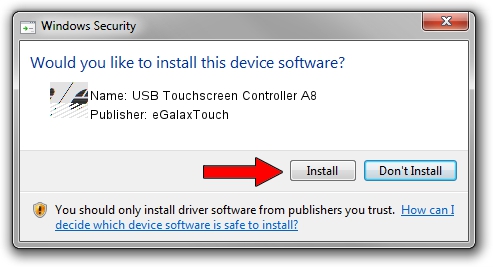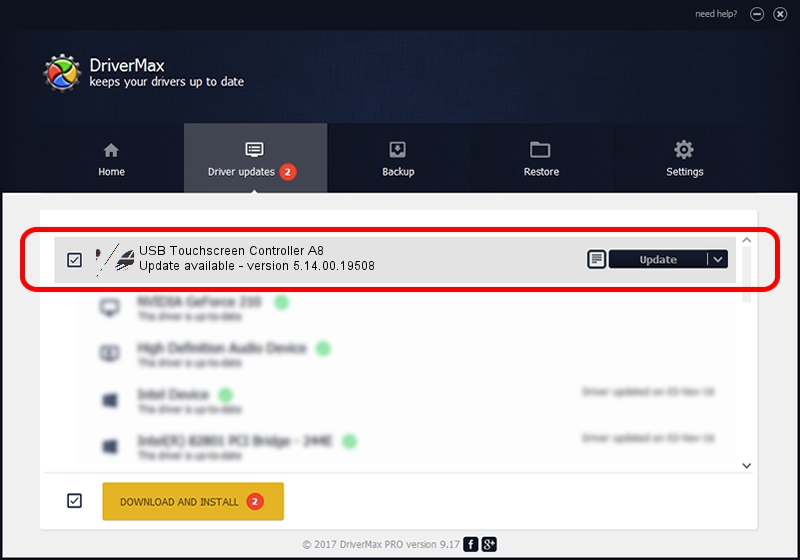Advertising seems to be blocked by your browser.
The ads help us provide this software and web site to you for free.
Please support our project by allowing our site to show ads.
Home /
Manufacturers /
eGalaxTouch /
USB Touchscreen Controller A8 /
USB/VID_0EEF&PID_A848 /
5.14.00.19508 Jan 08, 2020
Download and install eGalaxTouch USB Touchscreen Controller A8 driver
USB Touchscreen Controller A8 is a Mouse hardware device. The developer of this driver was eGalaxTouch. The hardware id of this driver is USB/VID_0EEF&PID_A848.
1. Manually install eGalaxTouch USB Touchscreen Controller A8 driver
- Download the driver setup file for eGalaxTouch USB Touchscreen Controller A8 driver from the location below. This is the download link for the driver version 5.14.00.19508 released on 2020-01-08.
- Run the driver setup file from a Windows account with administrative rights. If your User Access Control (UAC) is running then you will have to accept of the driver and run the setup with administrative rights.
- Go through the driver installation wizard, which should be quite easy to follow. The driver installation wizard will scan your PC for compatible devices and will install the driver.
- Restart your PC and enjoy the new driver, it is as simple as that.
Driver rating 3.9 stars out of 25330 votes.
2. Using DriverMax to install eGalaxTouch USB Touchscreen Controller A8 driver
The advantage of using DriverMax is that it will setup the driver for you in just a few seconds and it will keep each driver up to date, not just this one. How can you install a driver with DriverMax? Let's see!
- Start DriverMax and push on the yellow button that says ~SCAN FOR DRIVER UPDATES NOW~. Wait for DriverMax to scan and analyze each driver on your computer.
- Take a look at the list of available driver updates. Scroll the list down until you find the eGalaxTouch USB Touchscreen Controller A8 driver. Click on Update.
- Enjoy using the updated driver! :)

Aug 6 2024 9:15PM / Written by Dan Armano for DriverMax
follow @danarm